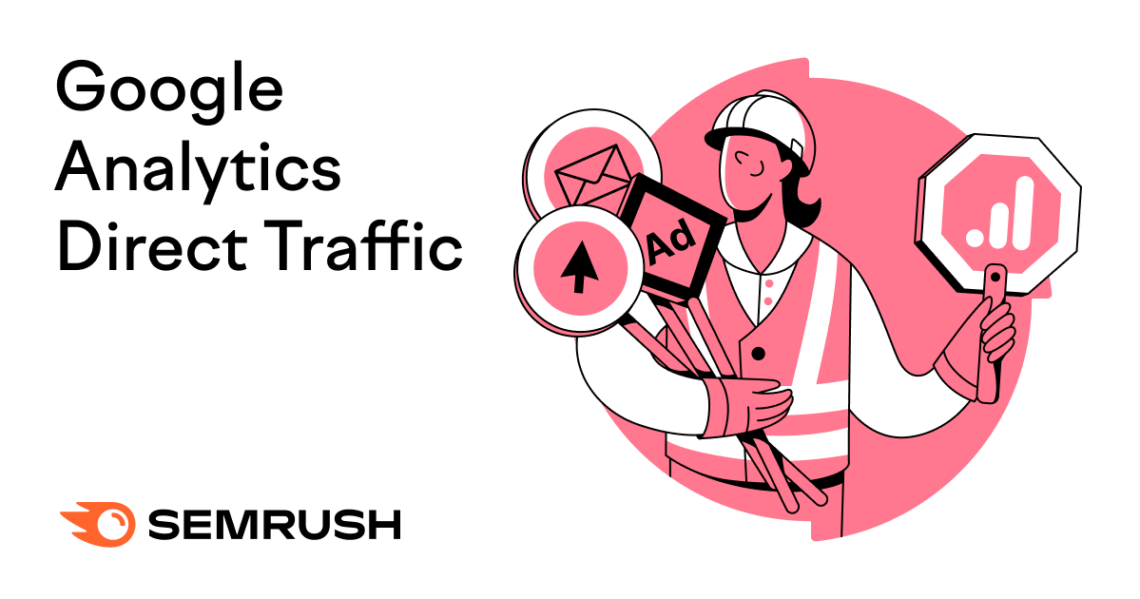- What Is Direct Traffic in Google Analytics?
- Why Does It Matter Where Direct Traffic Comes From?
- Is Direct Traffic Good or Bad?
- Where to Find Google Analytics Direct Traffic
- Google Analytics
- Semrush
- What Causes Direct Traffic in Google Analytics?
- Positive Causes of Direct Traffic
- Manual URL Entry and Bookmarks
- Offline Marketing and Word of Mouth
- Negative Causes of Direct Traffic
- Untagged Links in Email Campaigns
- Traffic from Non-Web Documents and Files
- Referral Link Blocking and Privacy Settings
- HTTP to HTTPS Migration
- Mobile Apps and Desktop Software
- Misconfigurations and Broken Tracking Code
- How to Reduce Direct Traffic
- Implement Proper UTM Tagging
- Ensure Correct Google Analytics Setup
- Monitor Referral Exclusion Lists
- Maintain a Consistent URL Structure
- Avoid Using Vanity URLs or Redirects
- Use Canonical Tags for Duplicate Content
- Master Direct Traffic for Marketing Success
What Is Direct Traffic in Google Analytics?
Direct traffic in Google Analytics 4 (GA4) refers to website visits where the traffic source is unknown or not properly tracked. It occurs when a user arrives at your site without clicking a link from another site.
For example, typing your URL directly into a browser, clicking a bookmark, or another source GA4 couldn’t identify.
Google Analytics direct traffic is in contrast to other traffic sources. Like referral traffic. Where the user arrives by clicking a link from another website. Or organic search traffic. Where they find your site via search engine results.
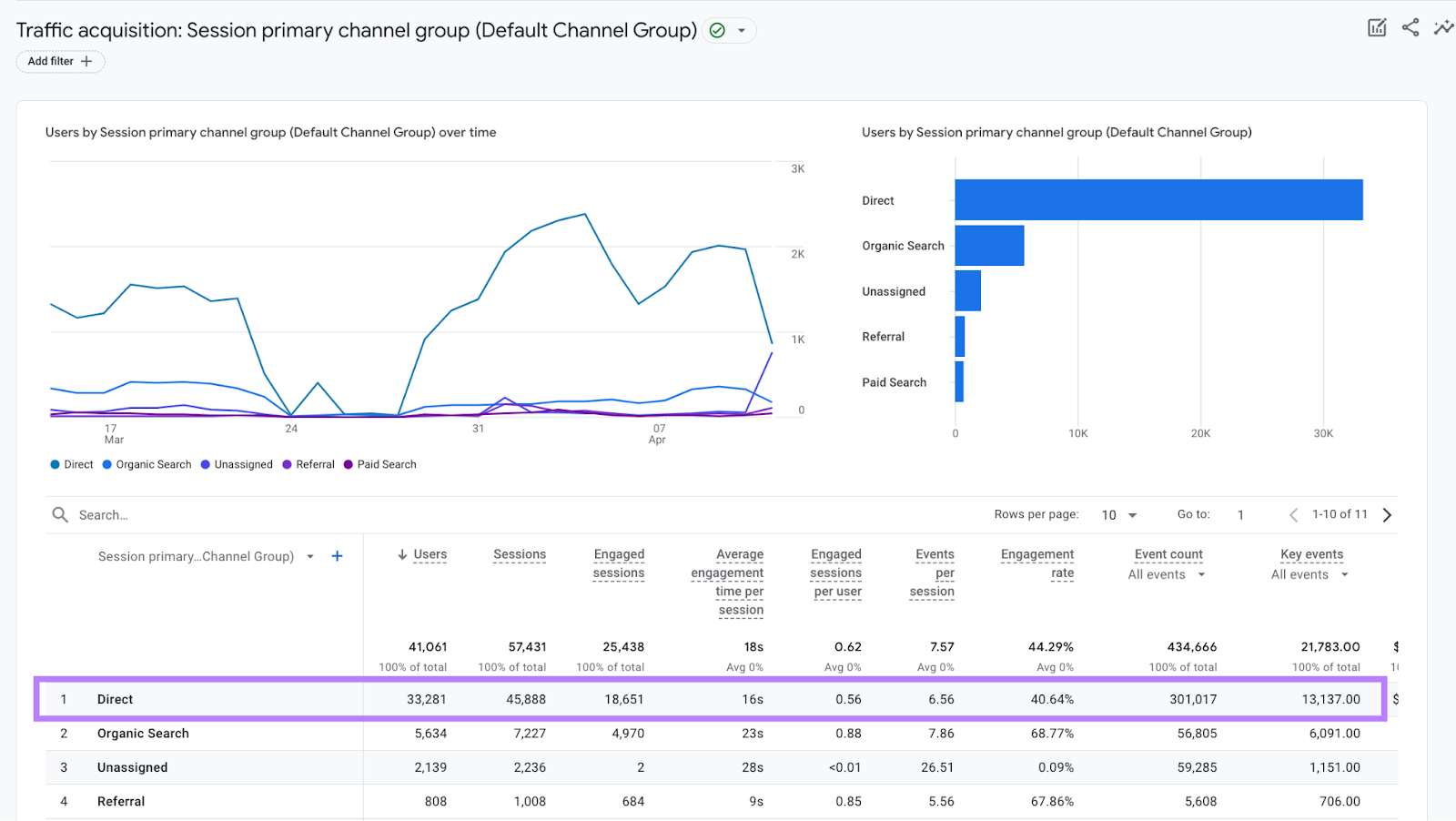
Why Does It Matter Where Direct Traffic Comes From?
While you may not always know the exact traffic source, Google Analytics direct traffic isn’t a complete mystery.
- Identifying the referral sources behind direct traffic allows you to properly credit your marketing efforts. And understand where to invest resources.
- Understanding how users arrive on your site can help you optimize key entry points to provide a seamless experience. Like your homepage, navigation, and URL structure.
- Investigating direct traffic sources may reveal technical issues preventing proper referral attribution
Is Direct Traffic Good or Bad?
Direct traffic can be positive and problematic.
It shows visitors know your brand. And seek out your site directly.
But unusually high direct traffic can also indicate technical issues causing misattributed referral sources. Such as non-secure HTTP backlinks, improperly configured redirects, or cross-domain tracking problems.
All of which can inflate direct traffic numbers.
So, it’s not always bad. But a sudden spike or consistently high percentage of direct traffic is worth investigating further. To ensure your data tells the full story.
GA4 can help you determine whether the spike is due to actual direct visits. Or attribution issues.
Where to Find Google Analytics Direct Traffic
Google Analytics
Finding Google Analytics direct traffic data is pretty straightforward.
Start by navigating to the “Reports” snapshot on the left-hand menu in your account.
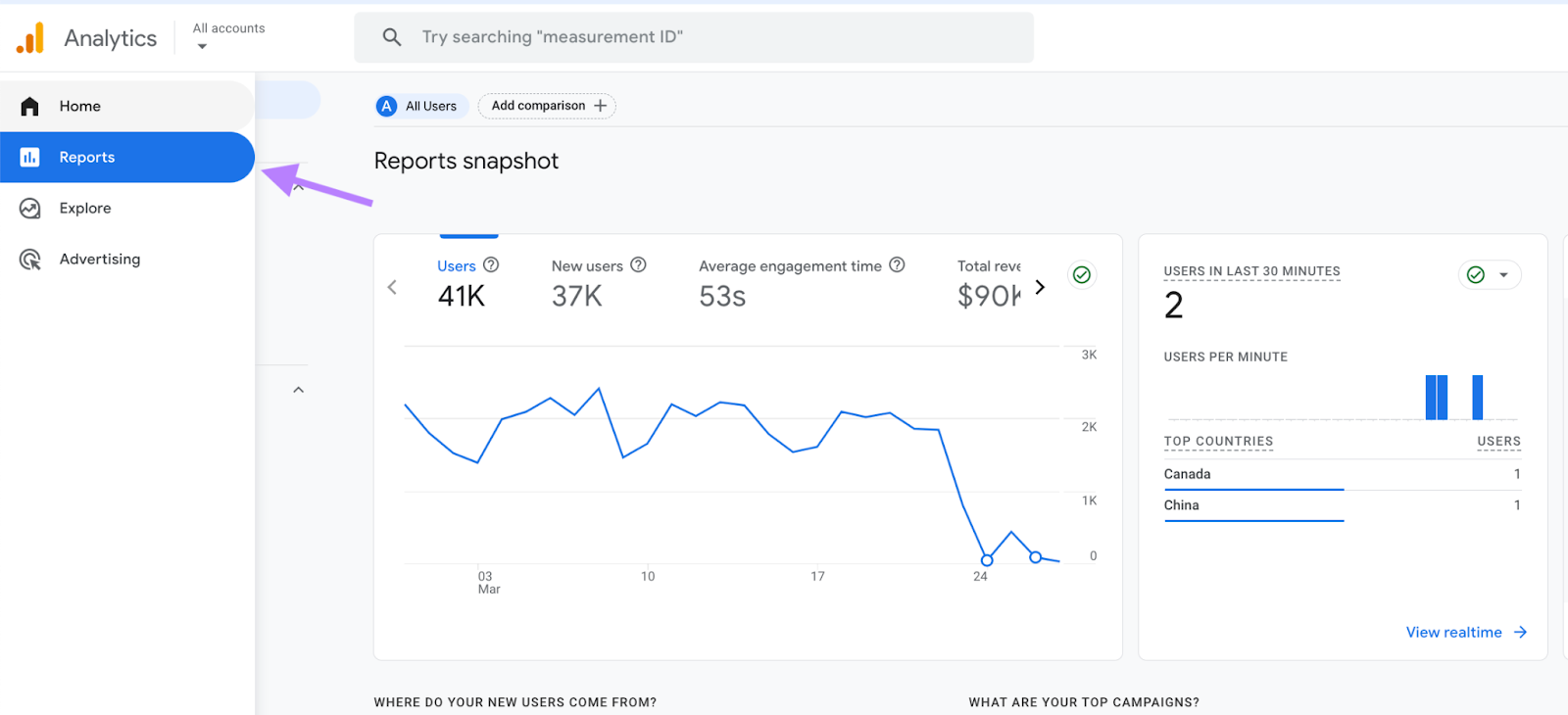
Under the “Acquisition” section, click on “Traffic acquisition.” This will take you to an overview of your site’s traffic sources.
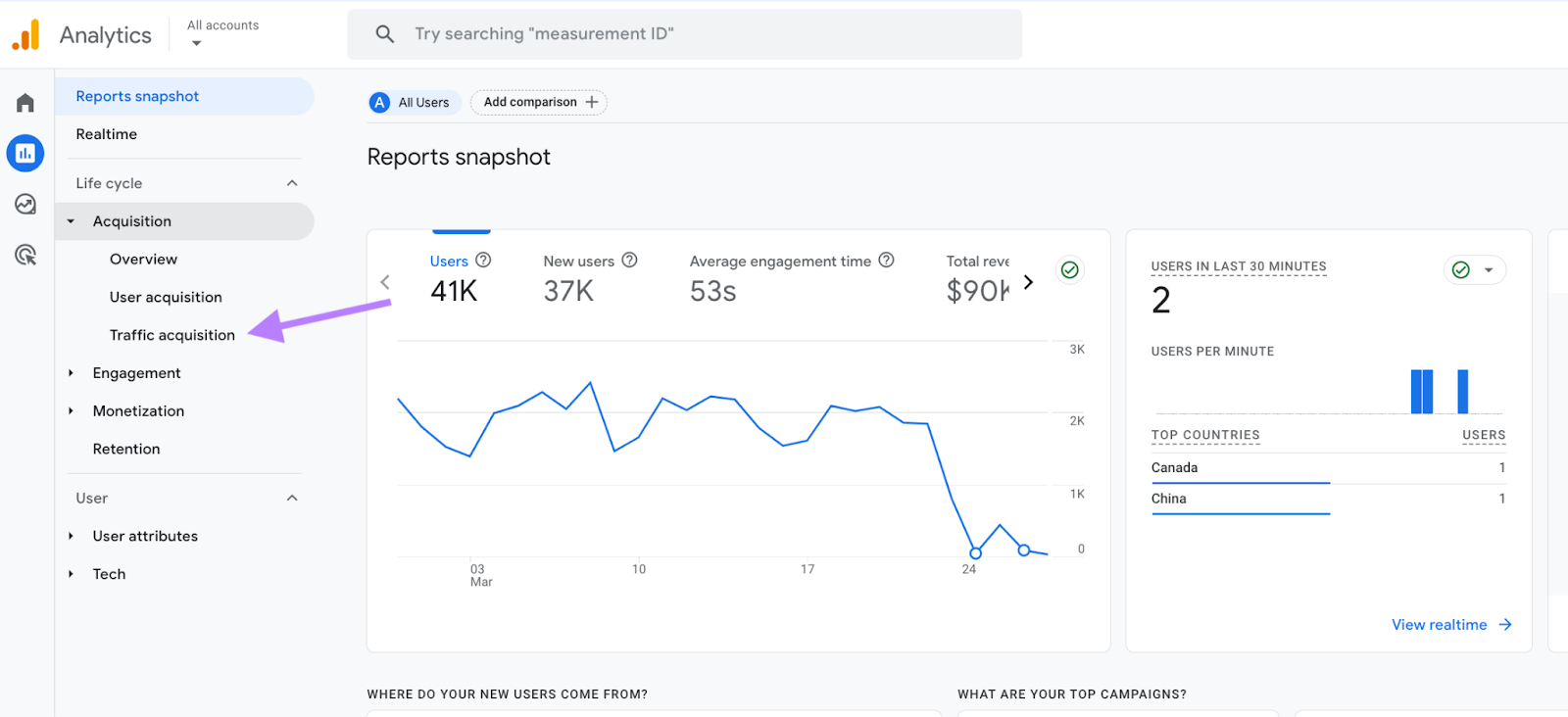
The Traffic Acquisition report provides three different views of your data: a bar chart, a line graph, and a raw numbers table. Each offers a unique perspective on your direct traffic trends.
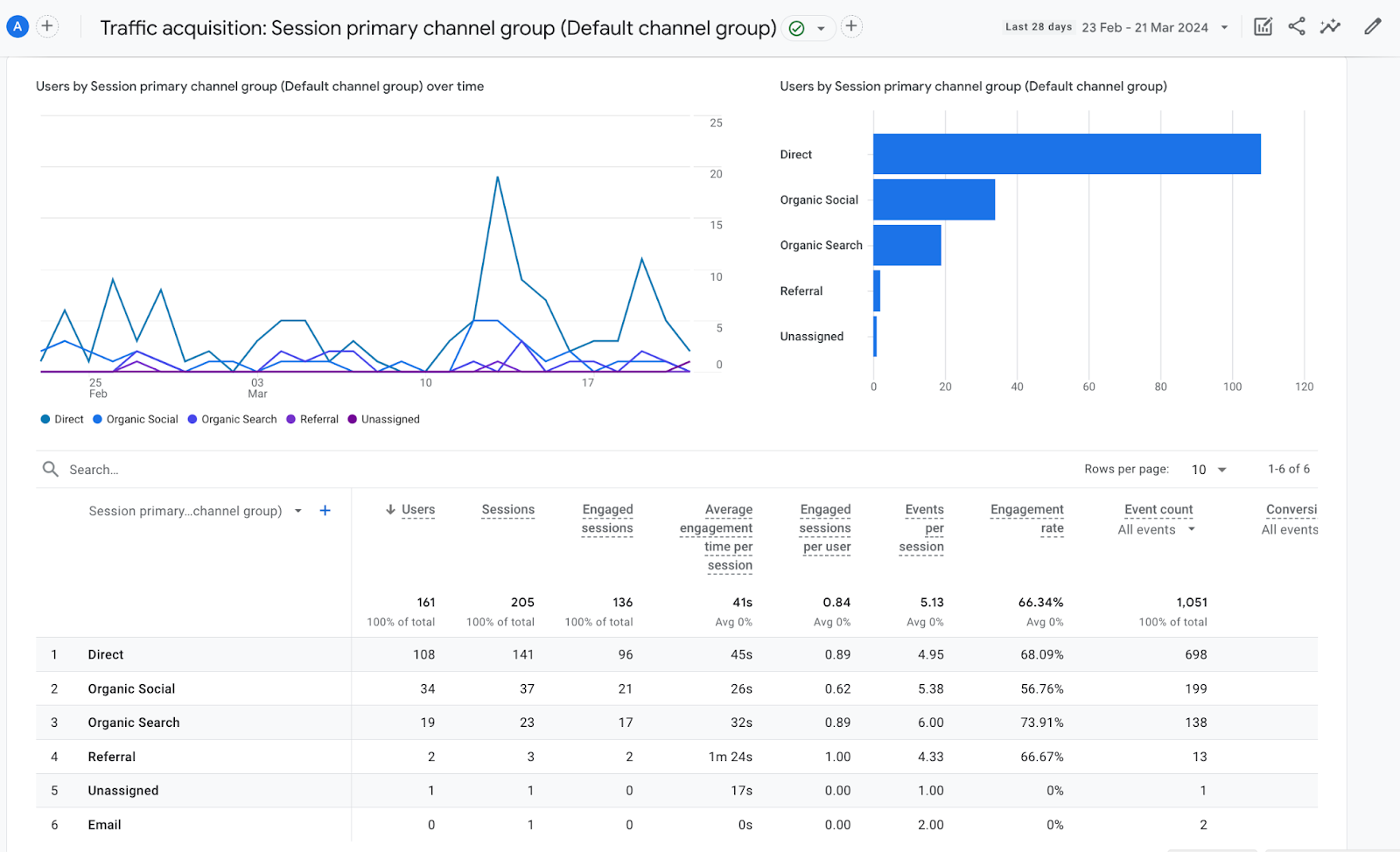
The bar chart visually compares your traffic sources. It allows you to spot which channels, including direct, are driving the most visits to your site.
Hover over the “direct” bar to see the exact number of sessions for the selected date range.
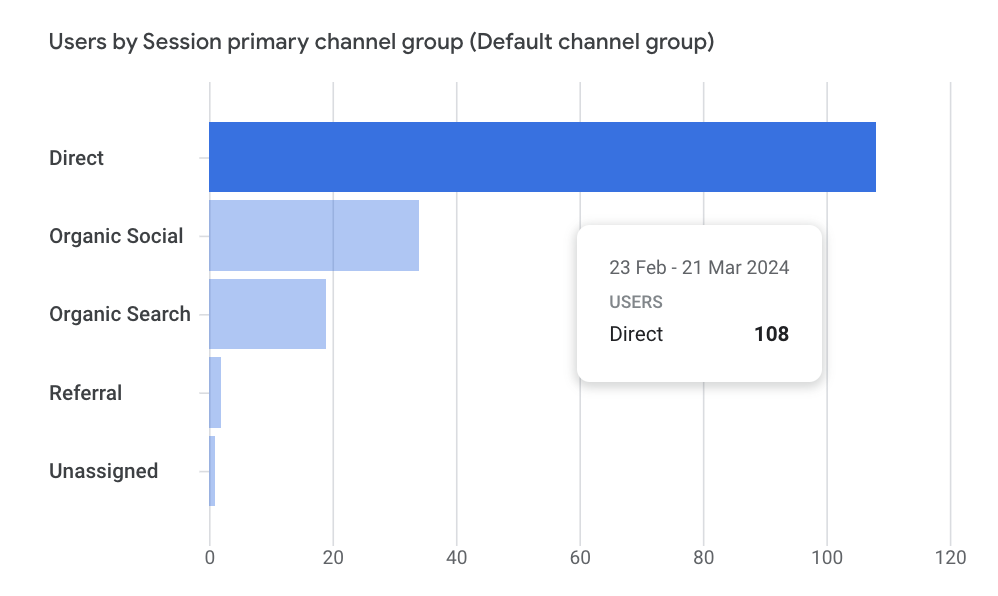
The line graph, on the other hand, shows how your direct traffic changes over time.
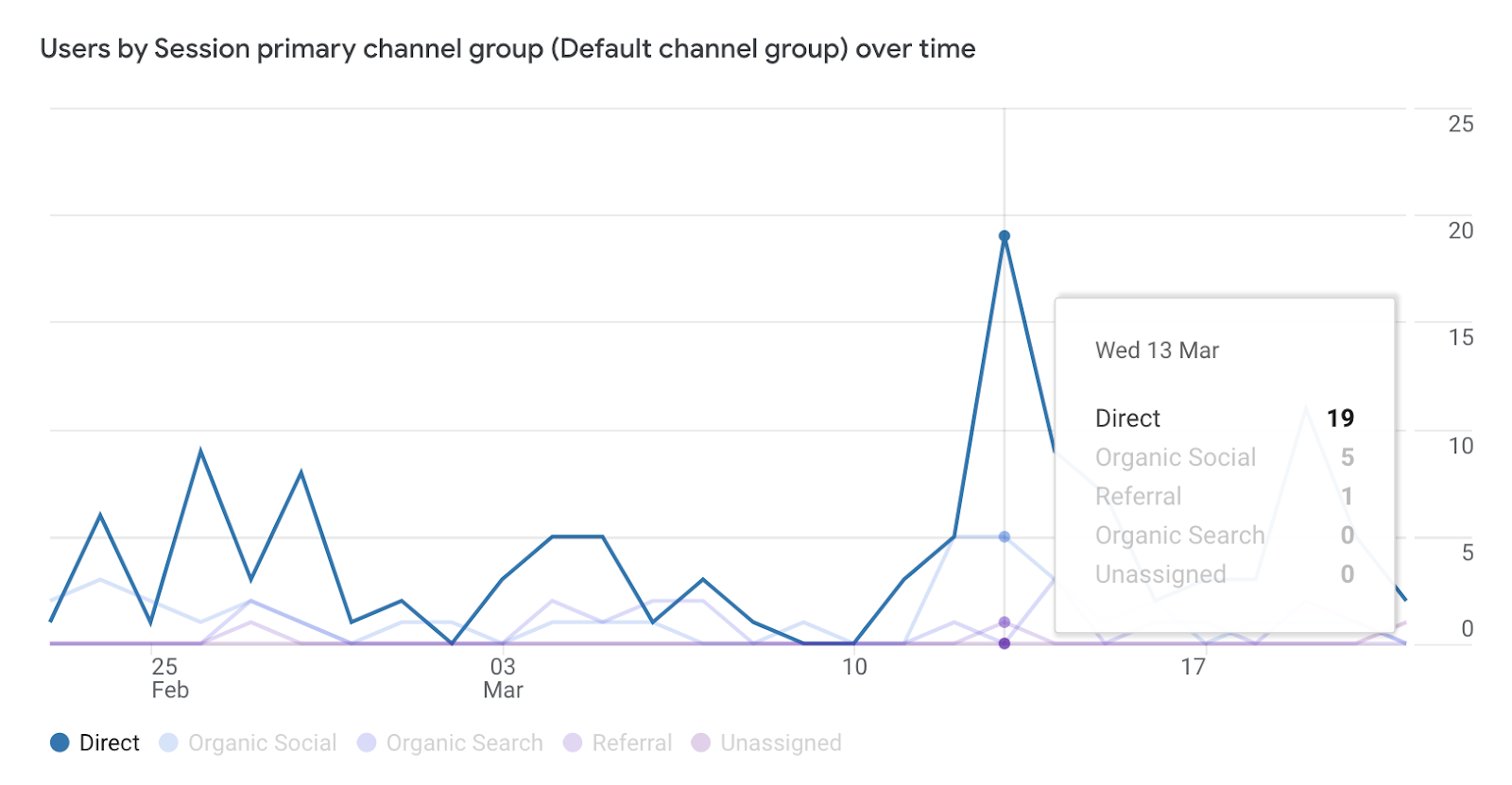
Look for any significant peaks or valleys. These could indicate changes in user behavior. Or the impact of your marketing efforts.
Adjust the date range to zoom in on specific periods.
Finally, the raw numbers table provides the most detailed breakdown. Here, you can see the exact number of direct sessions. Along with other key metrics.
Like engagement rate, average engagement time, and conversions.
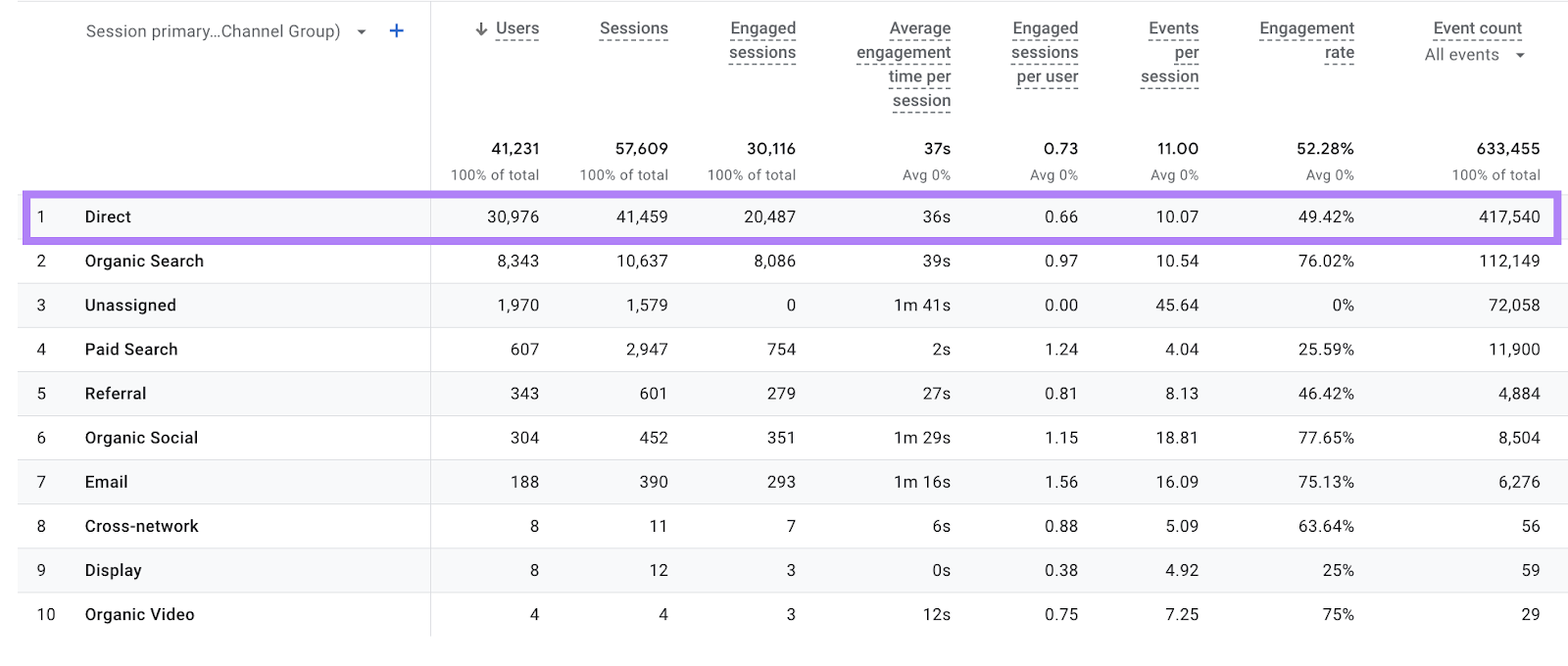
This granular data helps you assess the quality of your direct traffic. Not just the quantity.
For example, a high conversion rate from Google Analytics direct traffic suggests visitors are high-intent. Meaning they are familiar with your brand. And have a strong intent to engage. They may plan to make a purchase. Or complete a transaction from a previous visit.
By regularly checking this report, you can monitor trends in your direct traffic. And spot any unusual spikes. Or drops that warrant further investigation.
Semrush
While Google Analytics is the go-to tool for tracking your site’s direct traffic, you can integrate your account with Semrush for deeper insights. And access your website data from one central dashboard in the Semrush platform.
For example, link our Organic Traffic Insights tool to your GA account to get organic search traffic data.
Direct traffic numbers in GA4 can make understanding user intent and origin challenging.
Organic Traffic Insights integrates data from GA4, Google Search Console (GSC), and Semrush. By combining this data, you can:
- Identify organic traffic masquerading as direct. Semrush’s keyword ranking data helps you identify keywords people search for before directly accessing your site. This helps you find organic traffic that GA4 may have misclassified as direct.
- Analyze user behavior for direct traffic. GA4 provides user behavior data for direct traffic visitors. Compare this to your data on organic visitor behavior. If direct visitors behave similarly to users coming from organic searches (e.g., high engagement on relevant pages), it may suggest they actually found your site organically.
To integrate your GA4 account, open the “Organic Traffic Insights” report. Click the “Set Up” button.
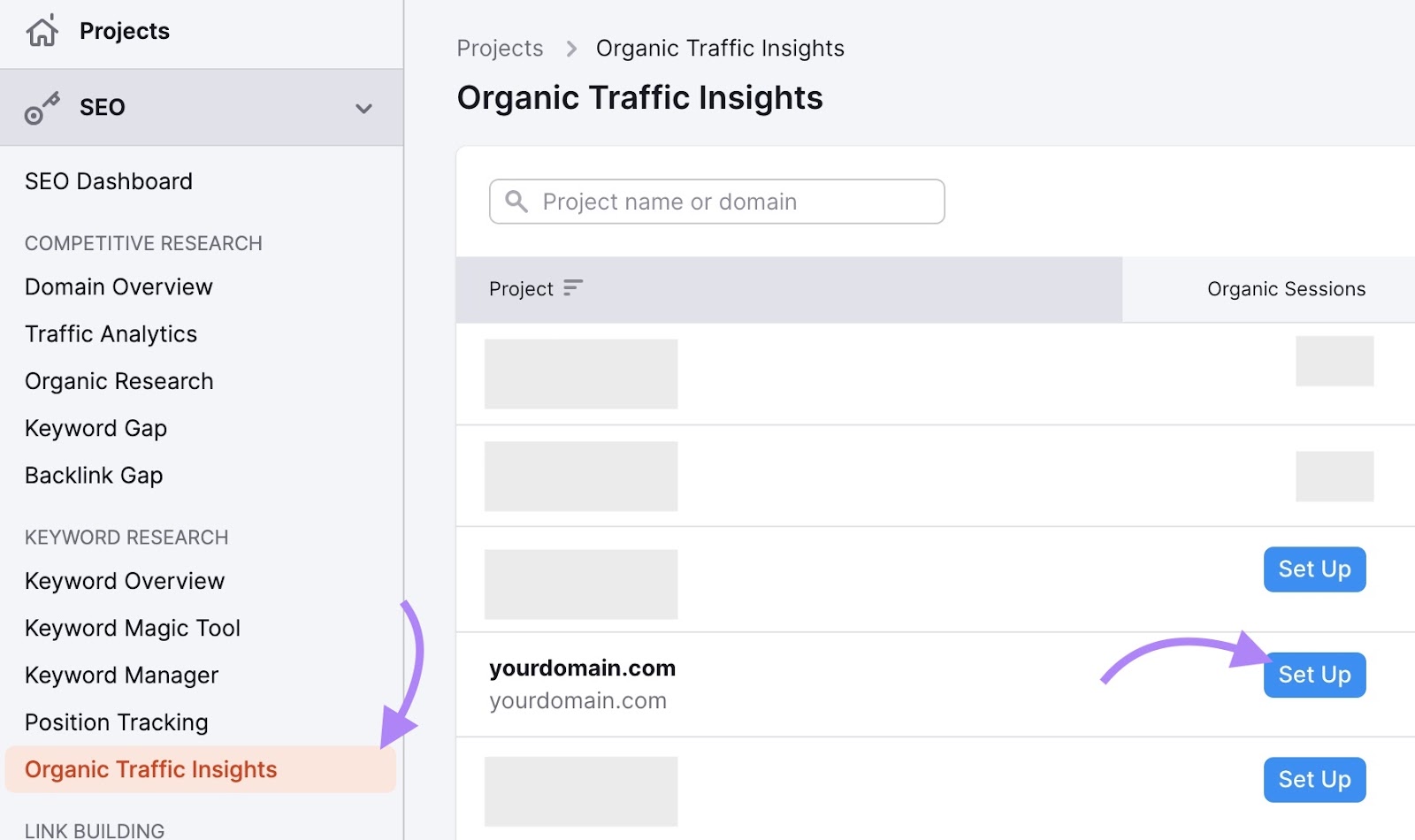
Then, click “Connect Google” account.
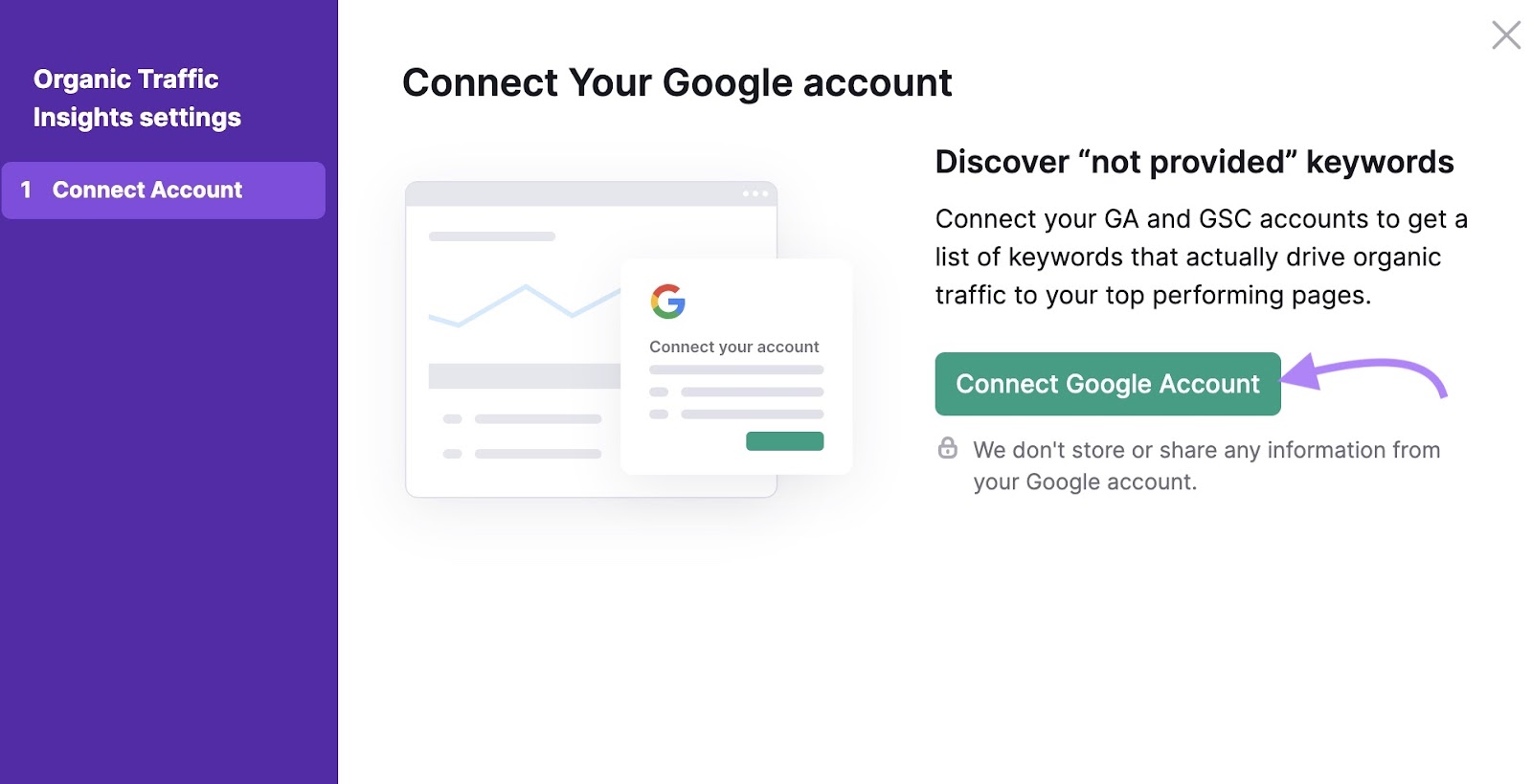
To get started, log in to your Google account. Make sure it’s the account associated with the Google Analytics and Search Console properties you want to link to Organic Traffic Insights.
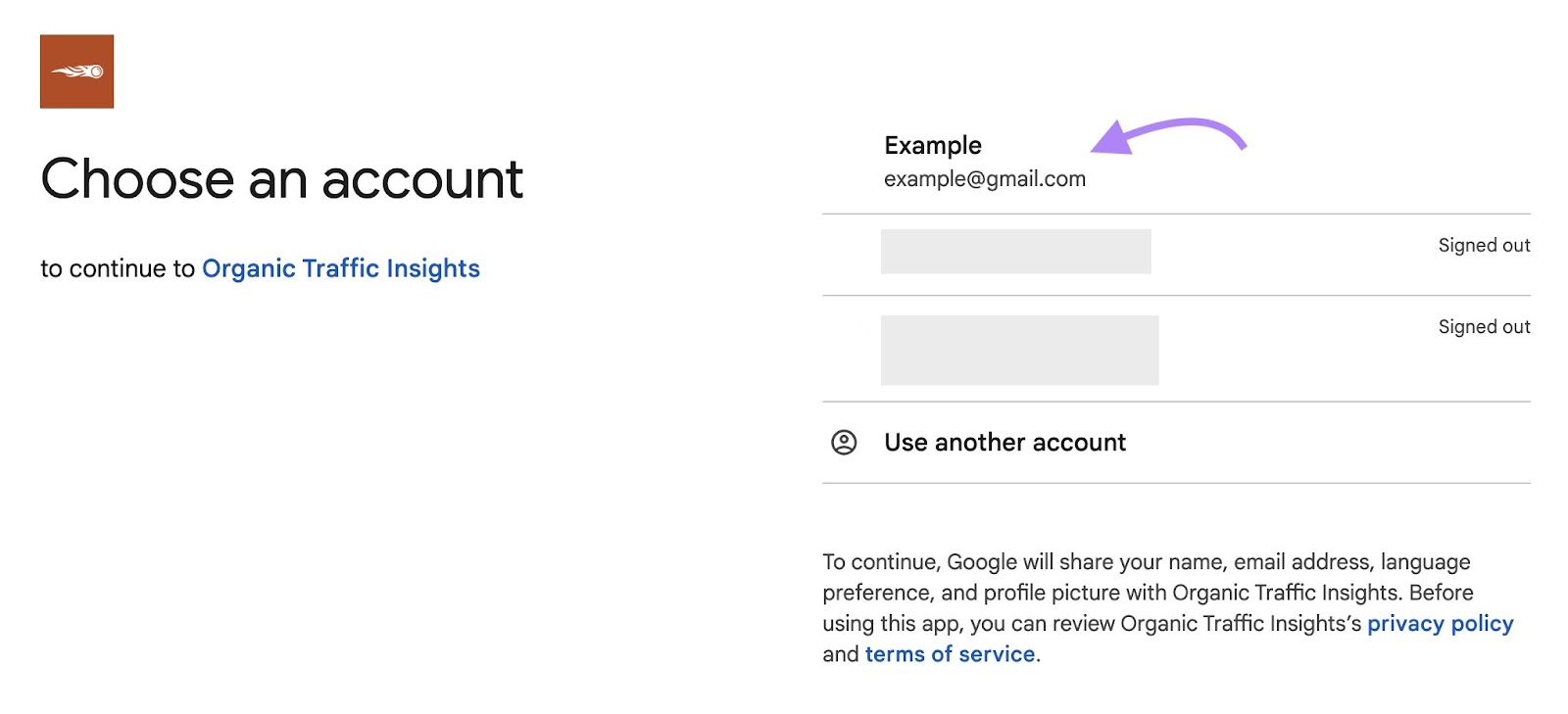
You’ll see a window asking to allow access to your Google Account’s Analytics and Search Console data. Select “Allow.”
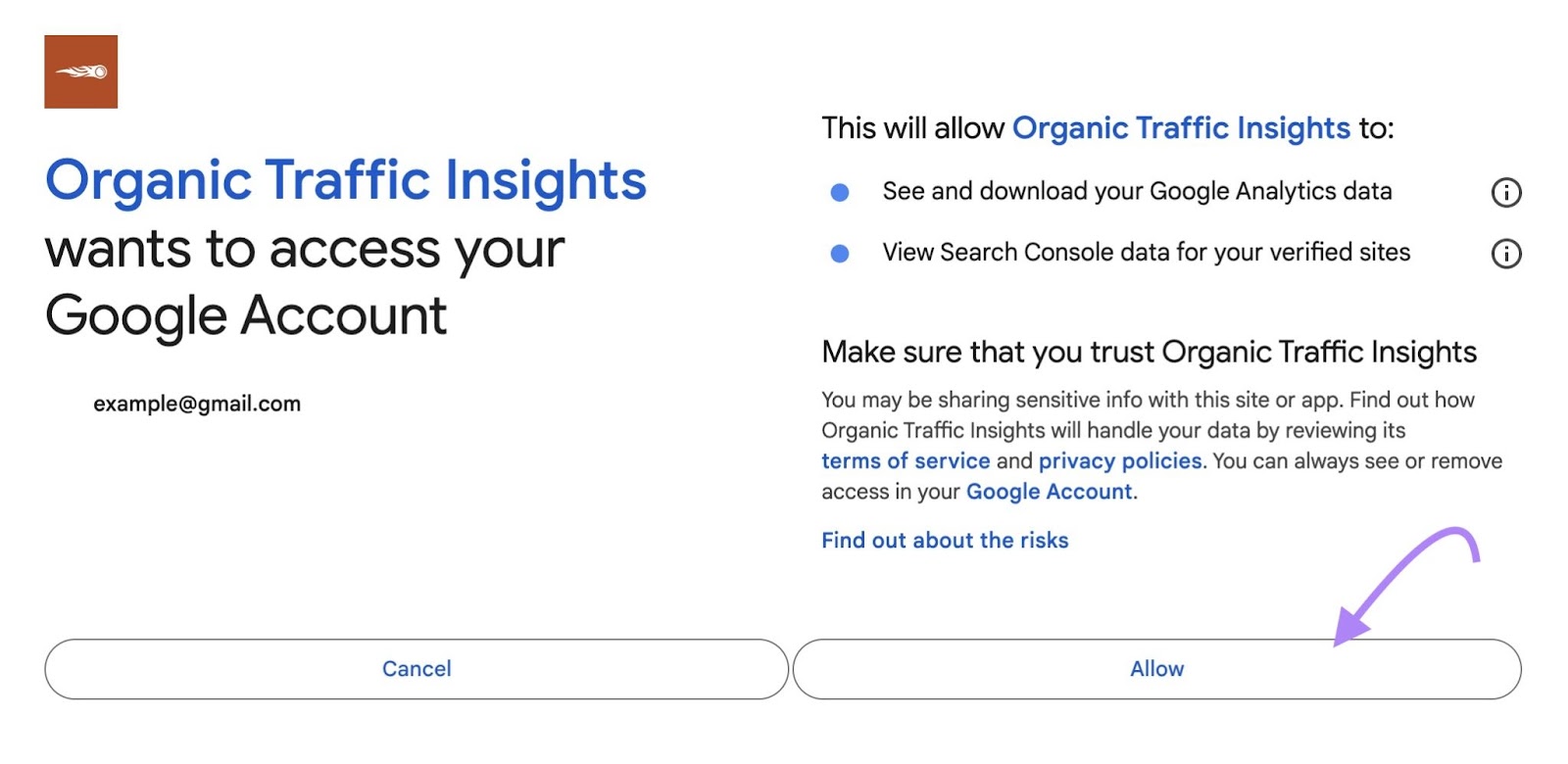
Once you get access, select which properties you want to link.
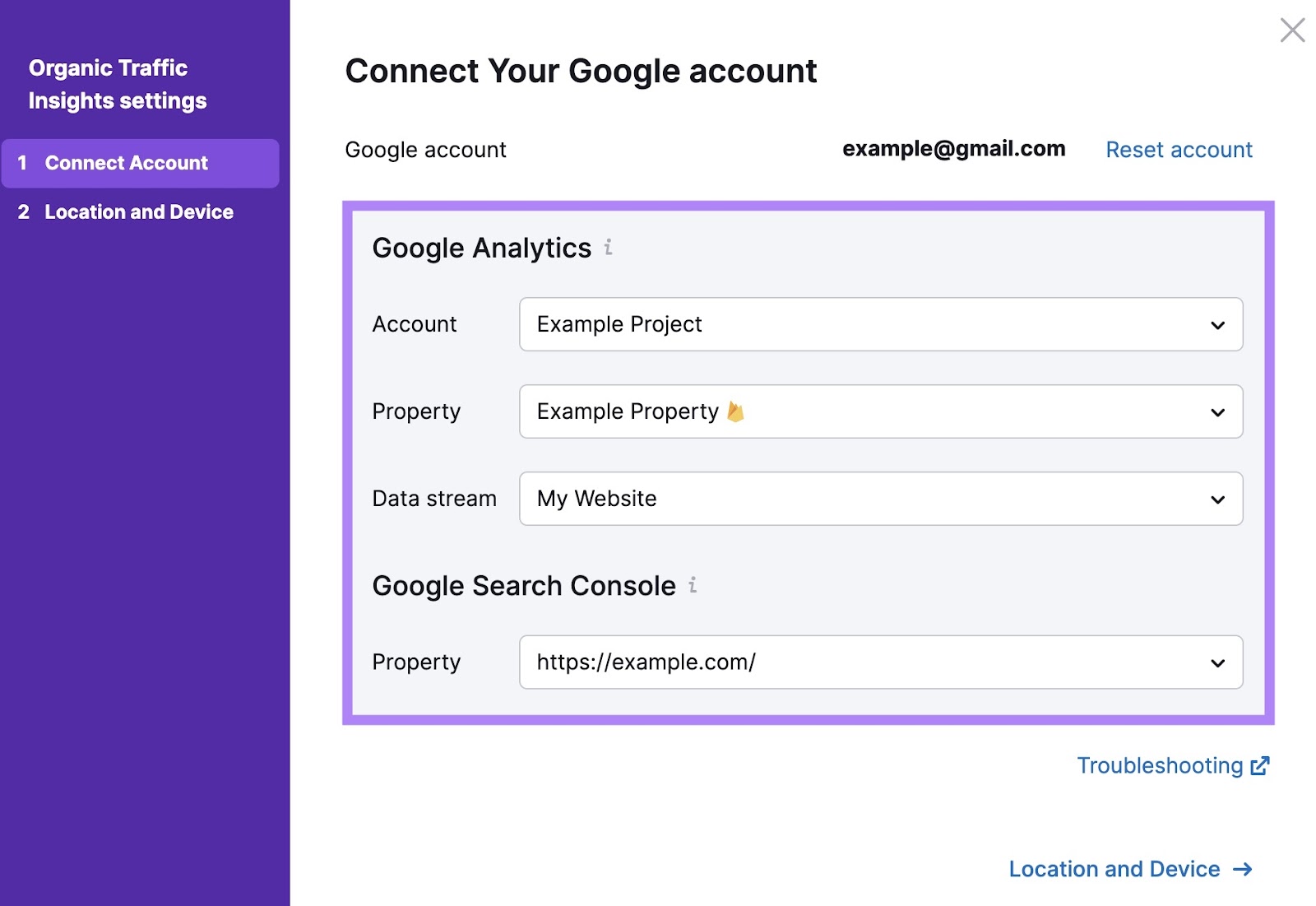
After you connect successfully, your Organic Traffic Insights campaign will include all your website’s analytics and data.
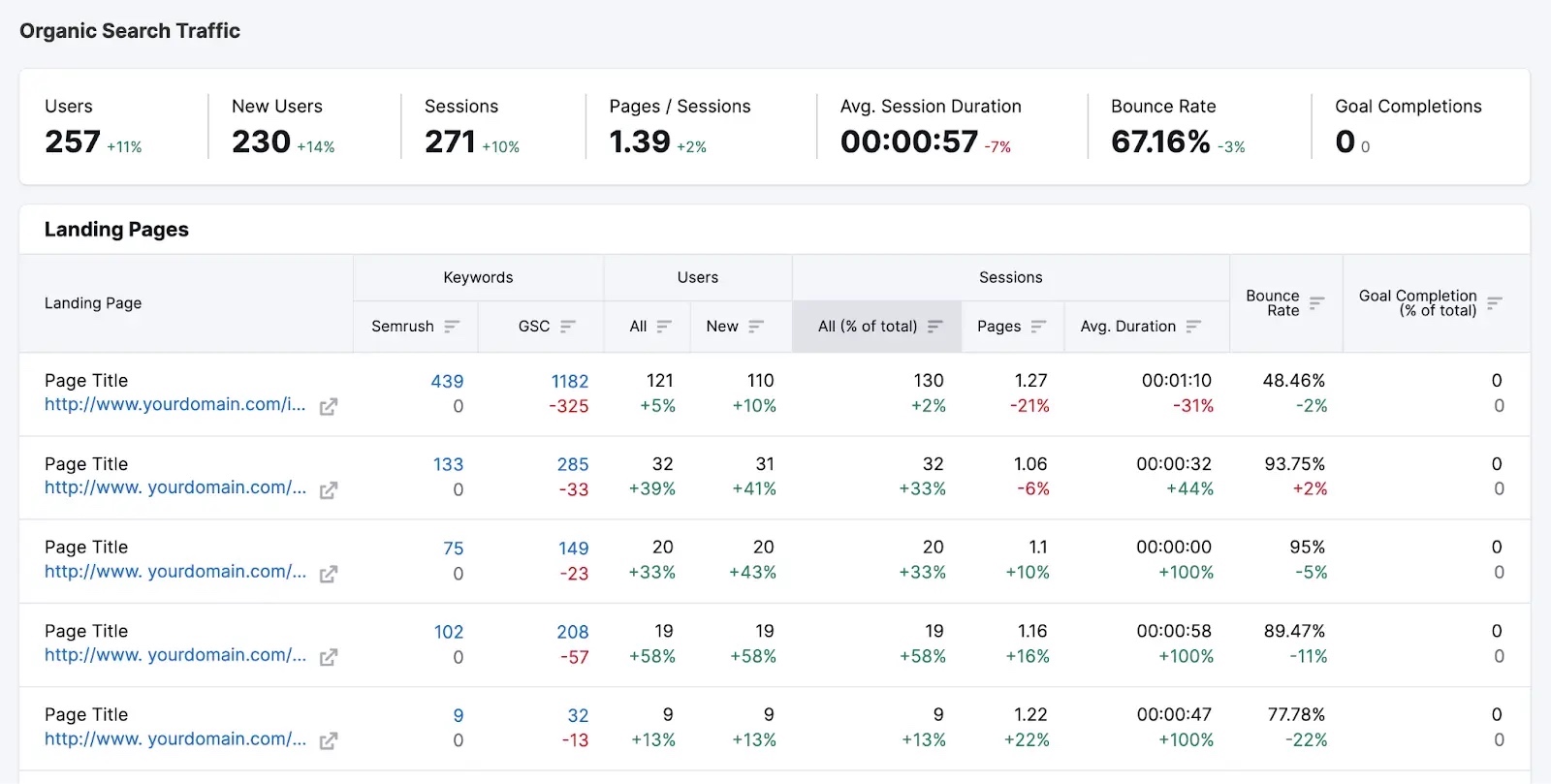
Semrush’s AI Narratives for GA4 takes website traffic analysis a step further.
It automatically imports your GA4 data. And generates intelligent insights to boost your marketing efforts.
Direct traffic in GA4 often lacks clear origin information. AI Narratives analyzes data points within GA4 to find hidden patterns. And potential sources within direct traffic.
For instance, it can flag unusual spikes or dips in direct traffic. This might indicate organic traffic was miscategorized due to missing UTM parameters (more on this later). Or it might show users coming from a new source funneling into “direct.”
Narratives might suggest a potential organic influence within the direct traffic data. It might then suggest you find and update key URLs to include UTM links.
These insights allow you to zero in on issues affecting your direct traffic numbers. And adjust your site or campaigns as needed.
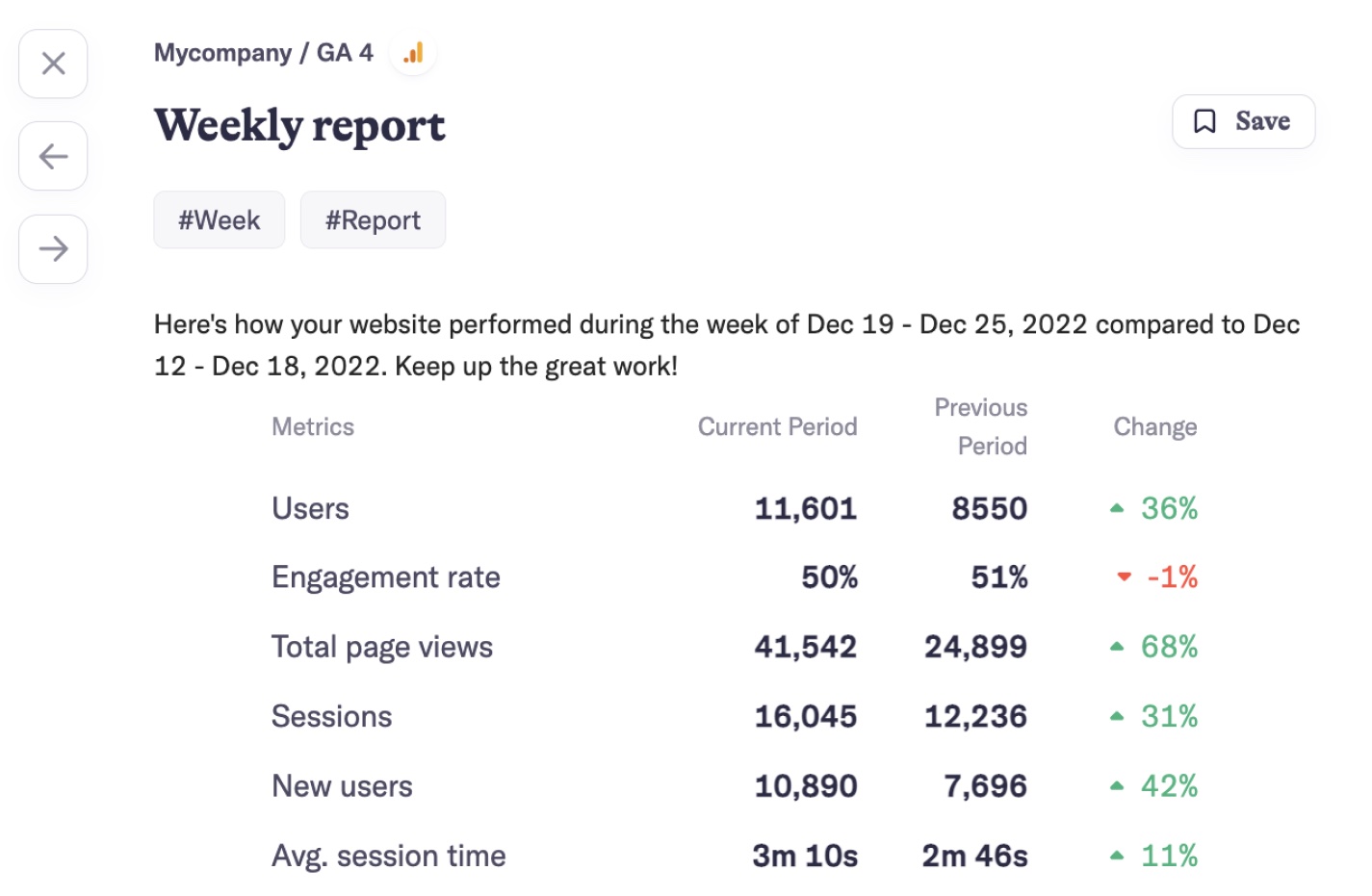
Schedule daily, weekly, or monthly reports straight to your inbox.
What Causes Direct Traffic in Google Analytics?
Understanding what qualifies as direct traffic in Google Analytics is just the first step. To make sense of your data and optimize your marketing efforts, you need to dig deeper. By looking at the positive and negative causes behind direct visits.
Positive Causes of Direct Traffic
Not all direct traffic is bad. Certain types of direct visits can be a strong indicator of your brand’s reach. And your users’ engagement.
The following are positive reasons people may come directly to your site:
Manual URL Entry and Bookmarks
Sometimes users manually type your website’s URL into their browser. Or they click a previously saved bookmark.
Why is this a good thing?
It means you’ve built strong brand awareness and loyalty among your audience.
Say someone browses Apple’s website regularly to check out its latest products. They’ve bookmarked the tab on Chrome. And click it when they want a look at the most recent releases.
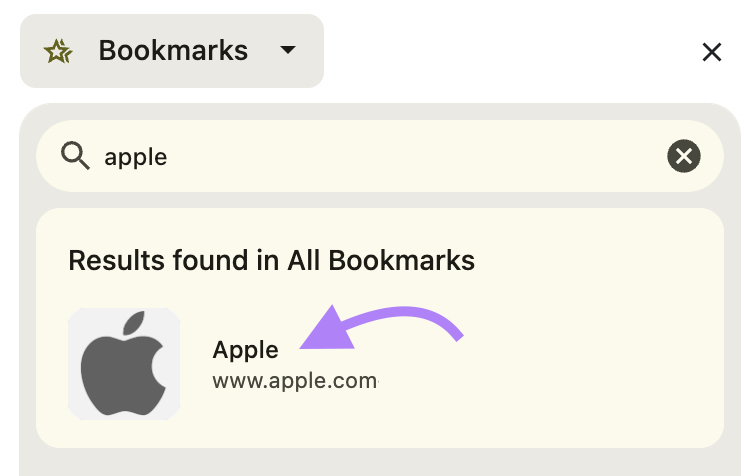
GA will attribute their search as direct traffic.
This type of Google Analytics direct traffic shows the user is already aware of Apple. And is interested enough to go straight to the source.
Manual entry and bookmarking indicate you’ve successfully built awareness with your audience. They think of your brand first when seeking out information or products in your niche. The lifetime value of those visitors can be huge.
Offline Marketing and Word of Mouth
Your offline marketing efforts also positively contribute to direct traffic by leading to manual URL entries.
Offline marketing may include:
- Print ads in magazines or newspapers
- Business cards or flyers handed out at events
- Promotional products with your URL or a QR code printed on them
- Word-of-mouth referrals from satisfied customers
This is also a positive form of direct traffic because offline exposure builds brand awareness. And credibility. When people hear about you through trusted channels they’re more likely to remember your URL and visit directly.
Negative Causes of Direct Traffic
On the flip side, some direct traffic can be a sign of technical issues. Or tracking gaps that obscure your true traffic sources. This can skew your data. And make it harder to understand your users’ journeys. And your marketing effort’s impact.
Common negative causes of direct traffic include:
Untagged Links in Email Campaigns
If your email links have tracking parameters issues, GA4 will often count those clicks as direct traffic instead.
Say you include a link to your latest blog post in your email newsletter. Like Sprout Social does here:
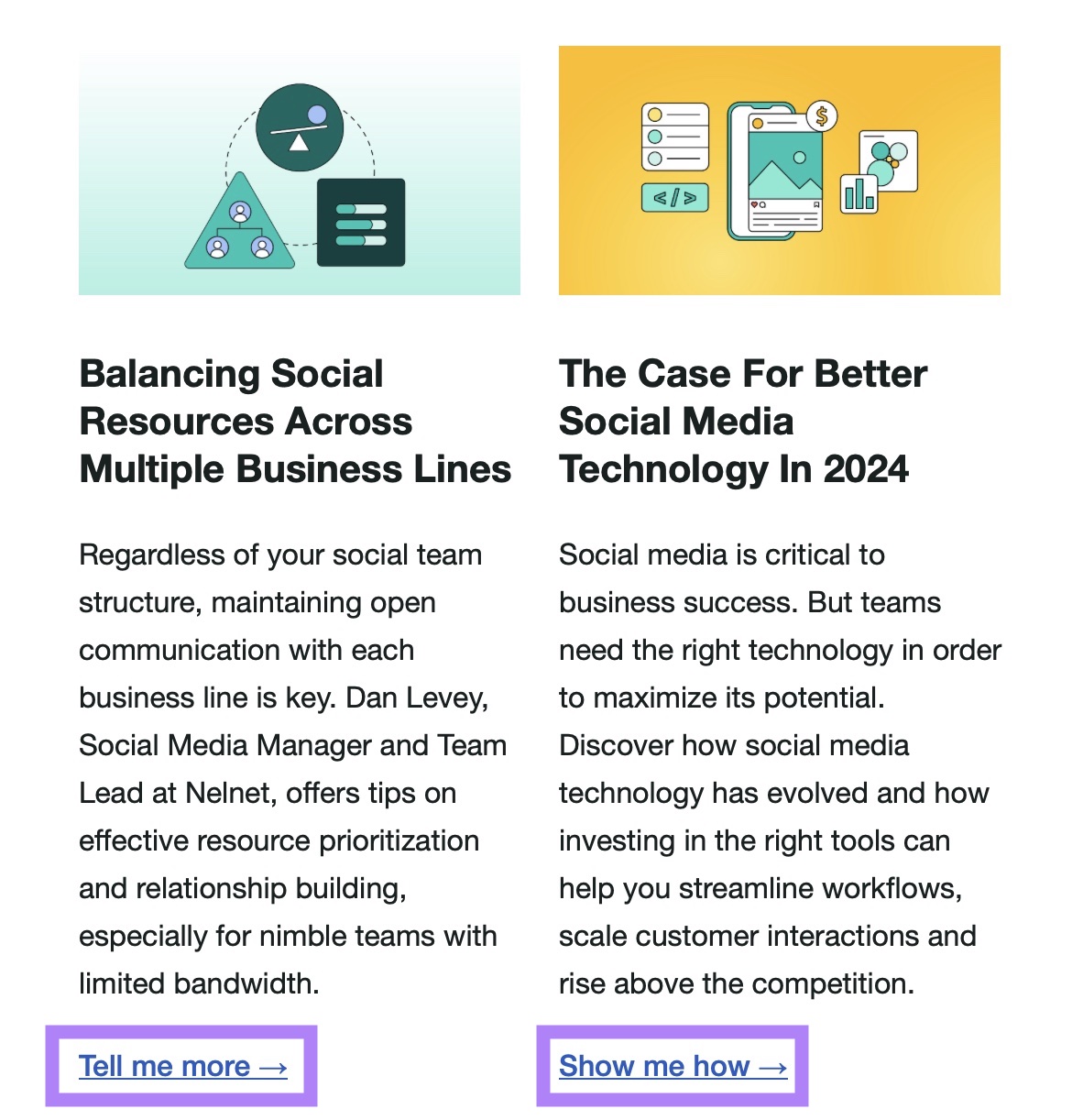
But suppose you forget to tag it with the proper UTM campaign tracking parameters. A UTM code is a snippet of text you add to the end of a link URL. It allows you to track the performance and metrics of that specific link.
This added text helps you track and measure the performance of your email, social networks, and other digital marketing campaigns.
Here’s what it looks like:

Without this added snippet of text, Google Analytics sees traffic from the link as a direct visit to your blog post URL.
The problem? You’re not getting credit for the email marketing traffic you worked hard to earn.
To avoid this issue, always include relevant UTM tags on every link in your emails.
For example, a properly tagged link in an email campaign might look like this:
https://www.example.com/blog-post?utm_source=newsletter&utm_medium=email&utm_campaign=summer_sale
Consistently using UTM tags helps GA4 correctly categorize your email traffic. This gives you a much clearer picture of how well your email campaigns drive site engagement and conversions.
The key is to plan a consistent naming convention and tag every email link. With proper UTM tracking in place, you’ll have accurate data to optimize and prove the value of your email marketing efforts.
Traffic from Non-Web Documents and Files
Links from non-web documents often show up as direct traffic in Google Analytics. Including PDFs, Word files, or even desktop apps,
For instance, we include a button with a link in our Social Media Trends report:
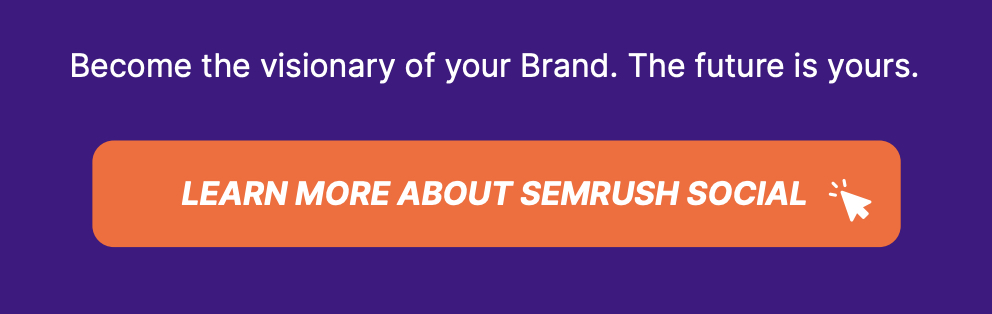
Clicking the link takes the reader to a landing page on the Semrush site. But links from these sources sometimes don’t pass on referral information.
Why?
Say you just released a research report with a link to your homepage. When someone clicks that link, GA4 sees it as direct traffic since there’s no referring website data.
While this traffic is valuable (they’re engaging with your content), it’s not technically “direct.” Ideally, you’d know the true source.
Without tracking parameters, non-web document referrals muddy your data. And make it harder to understand user behavior and the impact of your content assets.
Reduce confusion by including UTM parameters on tagged links where possible. This will let Google glean some referral data. Even if the source isn’t trackable.
Referral Link Blocking and Privacy Settings
When a website blocks referral information or a user has strict privacy settings enabled, Google Analytics may incorrectly attribute the traffic as direct.
Why does this happen?
Some sites choose to hide referral paths for various reasons. Like maintaining privacy. Or preventing data leakage to third-party analytics tools.
Similarly, if a user has opted into “Do Not Track” or enabled other privacy-focused browser settings, the referral data may be stripped away.
The result? Sessions that GA should credit to a specific referral source end up in the direct traffic bucket.
For example, suppose a visitor clicks a link to your site from a forum with referral blocking enabled. Even though that user came from the forum, GA4 will log the session as direct traffic. Because the referral information is missing.
While you can’t control other sites’ referral blocking or individual user privacy settings, it’s important to be aware of this potential skew in your data.
Understanding the factors that can inflate Google Analytics direct traffic allows you to analyze your acquisition reports more accurately. And avoid misinterpreting the numbers.
HTTP to HTTPS Migration
Migrating your site from HTTP (non-secure page) to HTTPS (secure page) is great for security, But if done incorrectly, it can wreak havoc on your referral data. And inflate direct traffic.
Here’s the problem.
You may have backlinks pointing to your site using the old HTTP URL. But if you don’t set up proper redirects, any traffic from those links will show up as direct in Google Analytics.
Why? Because the referral information gets lost in the switch from a secure HTTPS site to a non-secureHTTP site.
For example, let’s say you get a backlink from an HTTPS site. A user clicks that link, but it points to the HTTP version of your page. When they land on your site, Google Analytics sees it as a new session without any referral information.
Use the Site Audit tool to find out if your HTTPS pages are linking to HTTP pages.
Set up an audit project first.
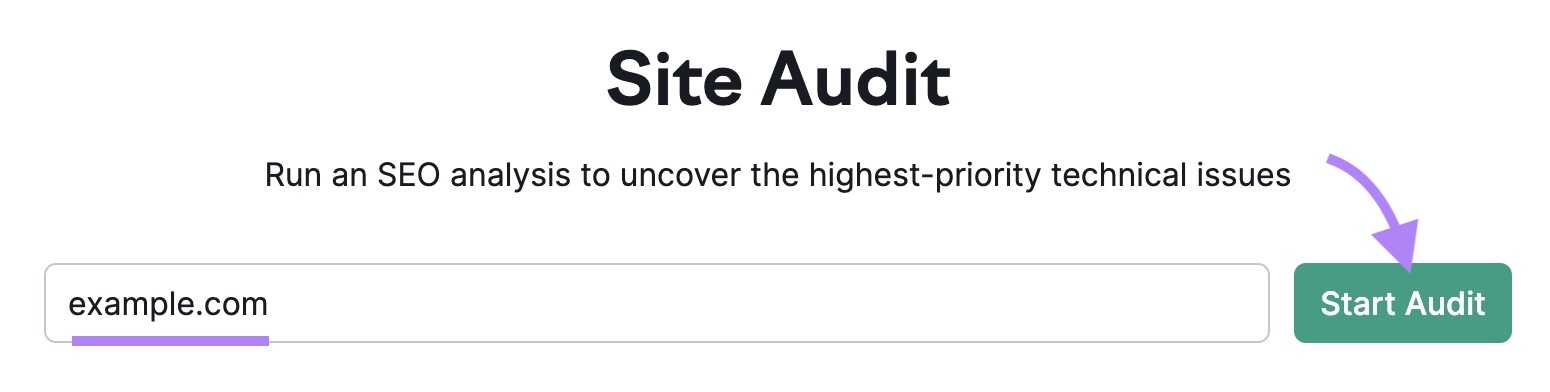
This step involves several configurations. Accept the default settings or customize options. Including what subdomains you want Site Audit to crawl, the crawl source, and how many pages to include.
Click the “Start Site Audit” button once you’re all set.
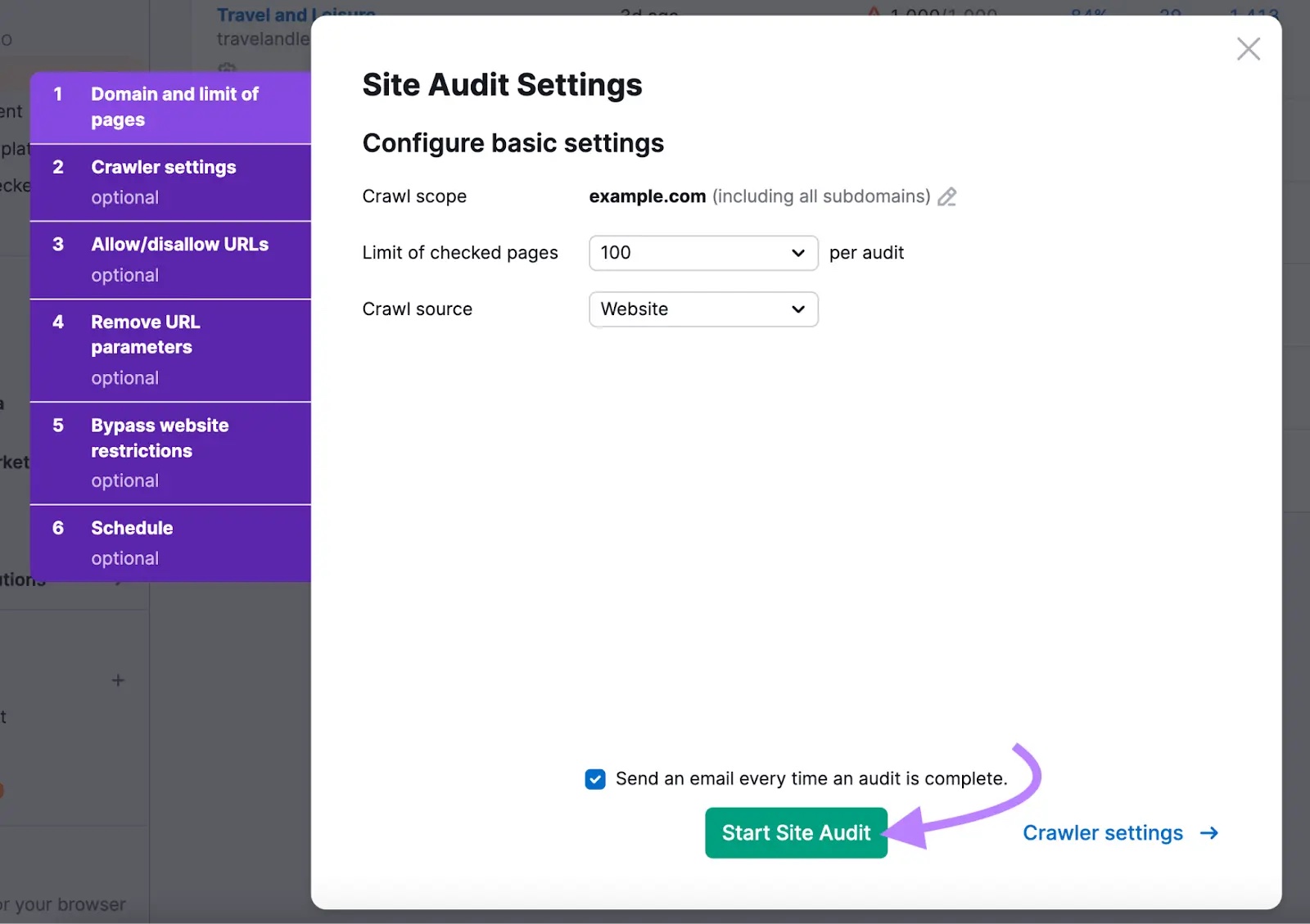
You’ll receive an email once the audit is complete. The audit dashboard looks like this:
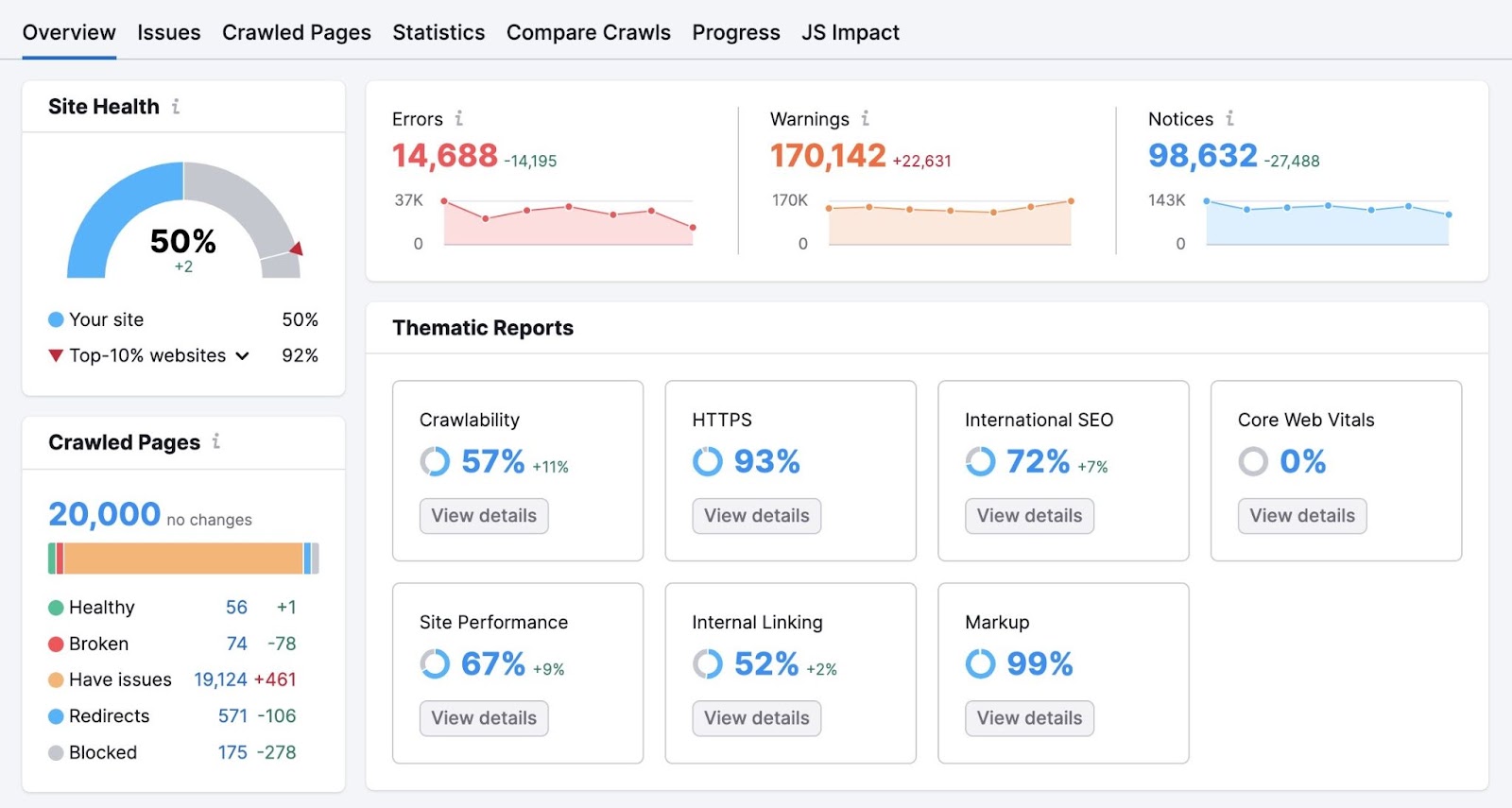
Head over to the “Issues” tab:
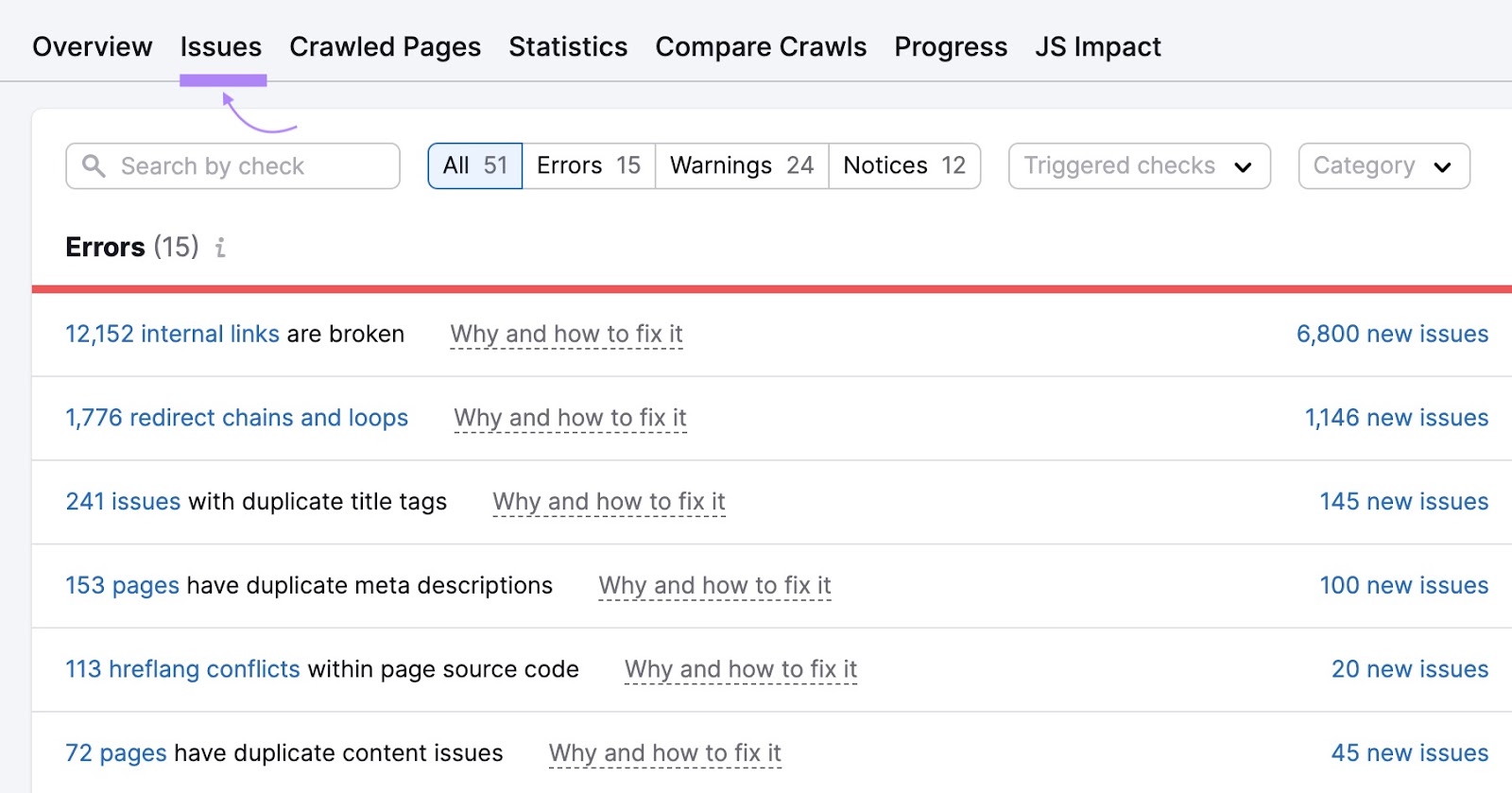
Here, you’ll find a full list of all the issues. Including any migration issues you need to address.
HTTP redirect issues on Site Audit look like this:
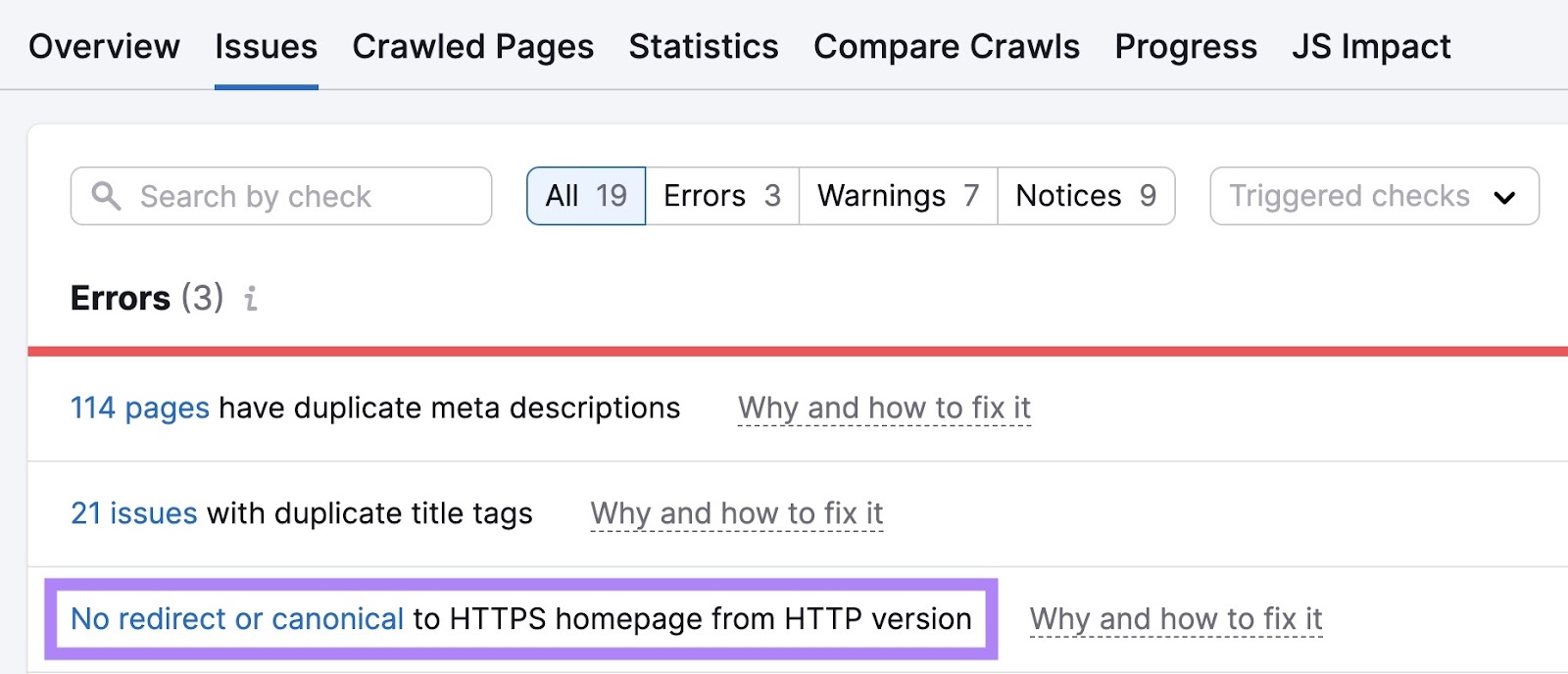
An easy way to correct this problem is to set up 301 redirects from all your old HTTP URLs to their HTTPS counterparts. This ensures a smooth transition. And preserves your referral data.
Mobile Apps and Desktop Software
Many apps and software programs, like messagingapps, email clients, and social mediaapps, don’t pass on referral information when a user clicks a link.
This may be due to privacy settings. Or technical limitations. Google Analytics interprets the session as a direct visit. Since it doesn’t have data on the originating source.
The same can happen with links in desktop apps. Like Outlook or Skype.
To mitigate this issue, consider implementing special tracking for links shared via apps. And software. Tools like Branch.io can help you correctly attribute mobile traffic. And gain deeper insights into user behavior across platforms.
Misconfigurations and Broken Tracking Code
Misconfigurations in your Google Analytics setup and broken or missing tracking codes can cause inflated direct traffic numbers.
This often occurs when you forget to implement the tracking code on all pages. If a user navigates from a tagged page to an untagged one, GA4 logs a new session without referral information. And counts it as direct.
For example, say your blog has the code, but your homepage doesn’t. When a user clicks from a post to the homepage, Google Analytics classifies that second pageview as “direct.” Even though it came from within your site.
Incorrect or missing Measurement ID (formerly tracking ID) in the code can also lead to high direct traffic. Here’s what the Measurement ID looks like:
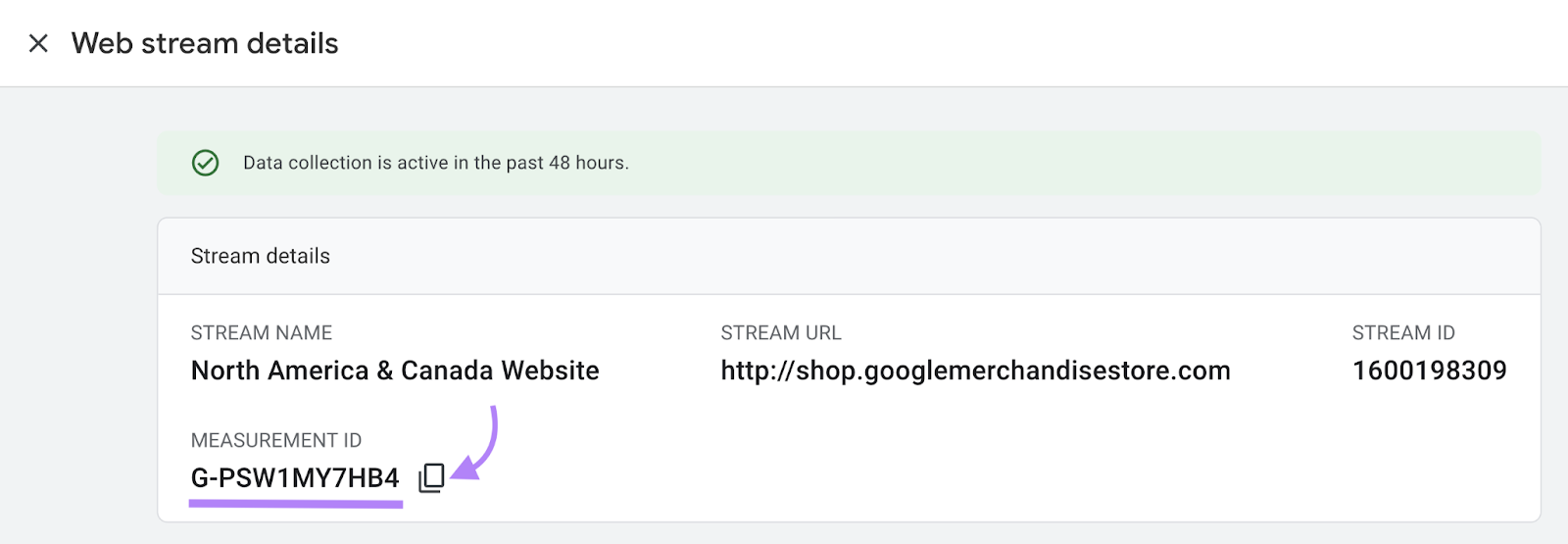
This unique identifier attributes data to your property. Like a website, blog, or mobile app. If it’s wrong or missing, Google Analytics doesn’t associate this traffic correctly.
To avoid this, ensure your code is consistent and accurate sitewide. Regularly audit to keep data clean.
How to Reduce Direct Traffic
If you’re seeing an unusually high percentage of direct traffic in your Google Analytics reports, it’s time to take action. It’s impossible to eliminate direct traffic completely.
But you can reduce the number of misattributed or unnecessary direct visits. And improve data accuracy by taking the following six steps.
Implement Proper UTM Tagging
UTMs inform Google when traffic comes from specific campaigns.
To keep your UTM data clean and consistent, follow these best practices;
- Establish naming conventions. And document them in a shared spreadsheet.
- Use lowercase letters
- Keep codes descriptive but concise
- Consider using a URL shortener for more readable links
Add tags to attribute website visits to specific marketing campaigns. And clarify their contribution to traffic.
Ensure Correct Google Analytics Setup
Properly setting up Google Analytics minimizes unexplained direct visits.
Start by creating a GA4 property and data stream for your website. Here’s how.
Create or log into your Google Analytics account at analytics.google.com. In the Admin section, click “Create” and choose “Account.”
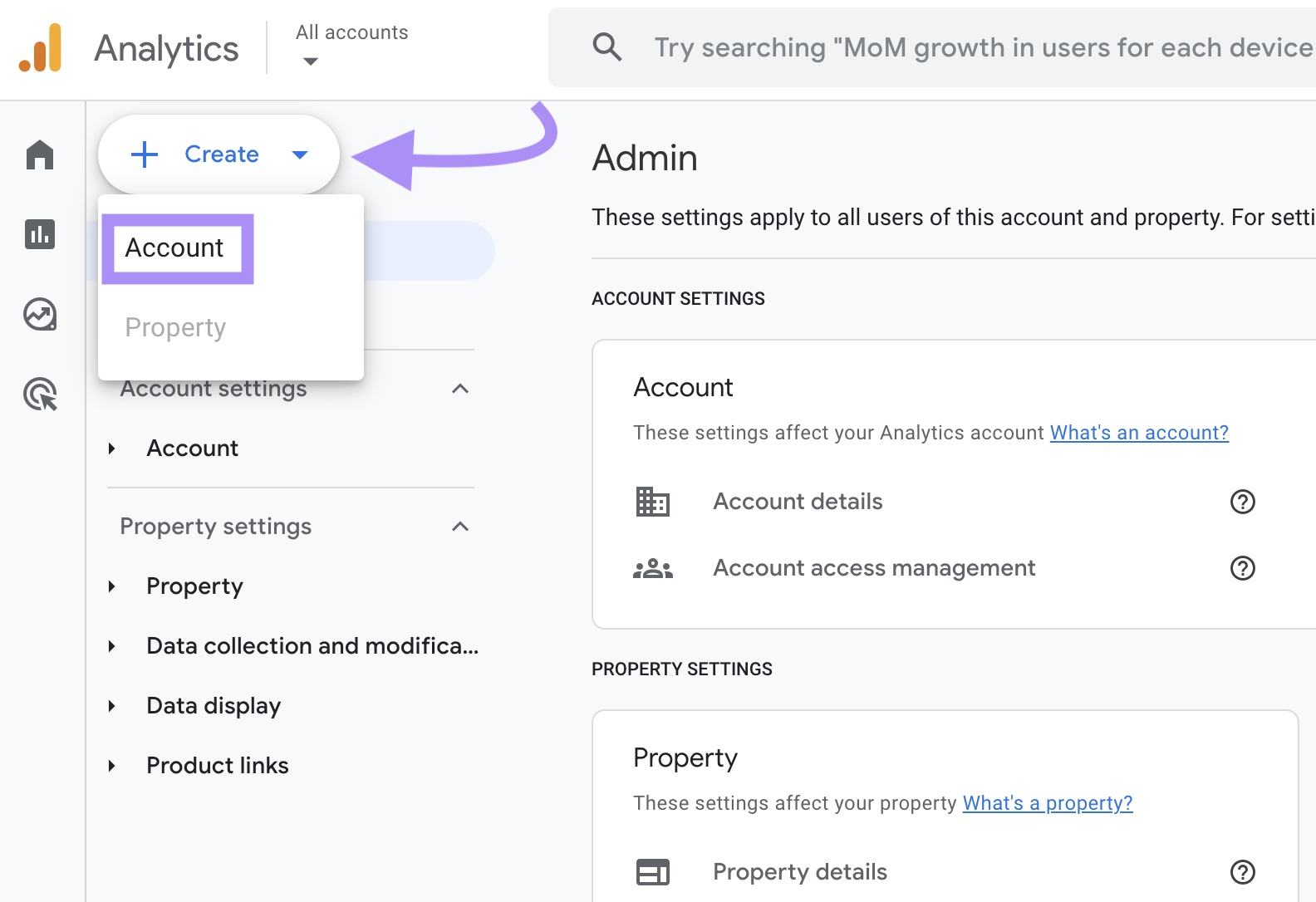
Provide an account name and choose your data-sharing settings. Then, click “Next.”
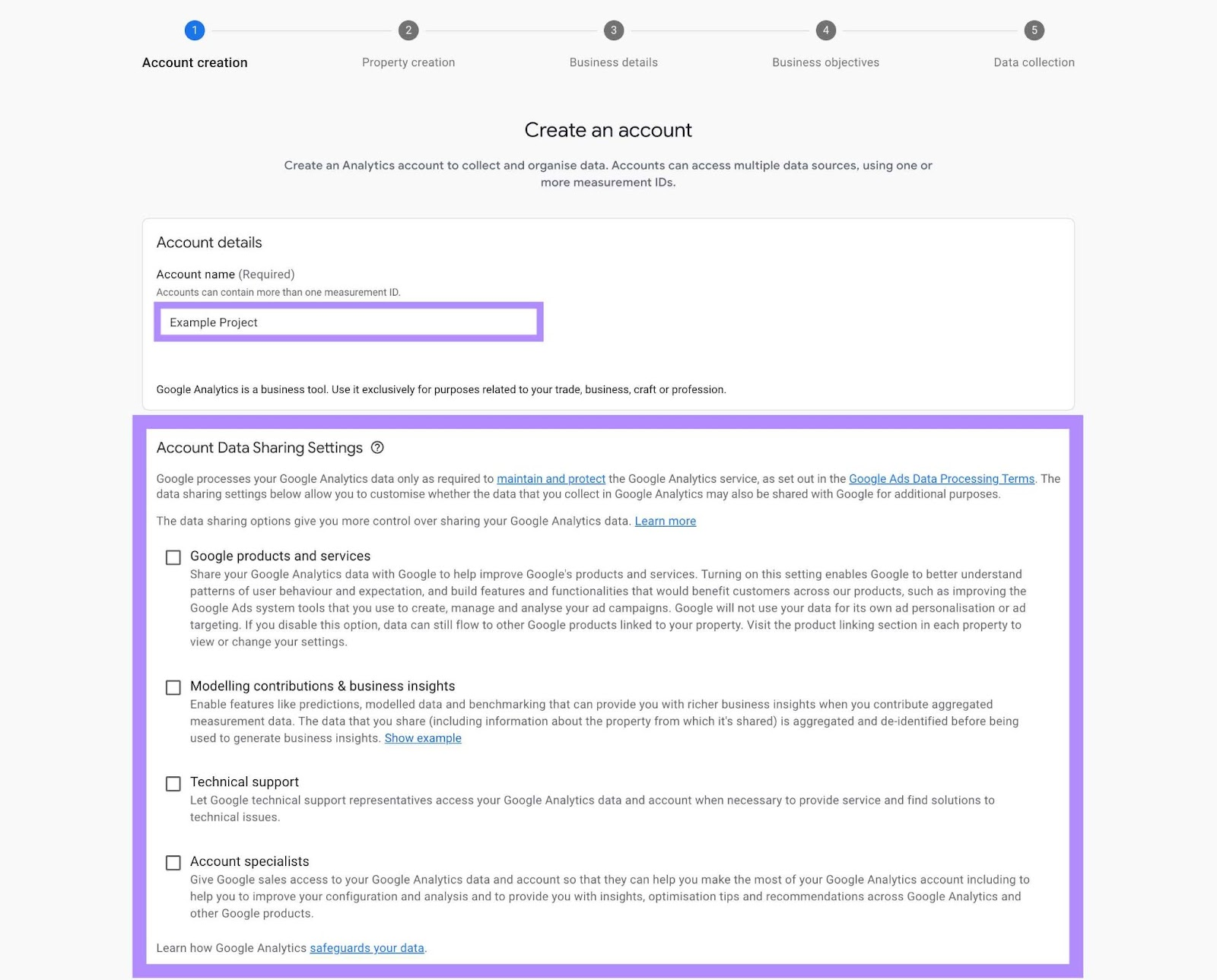
Next, create a property for your website. Give it a descriptive name and select your time zone and currency. Click “Next.”
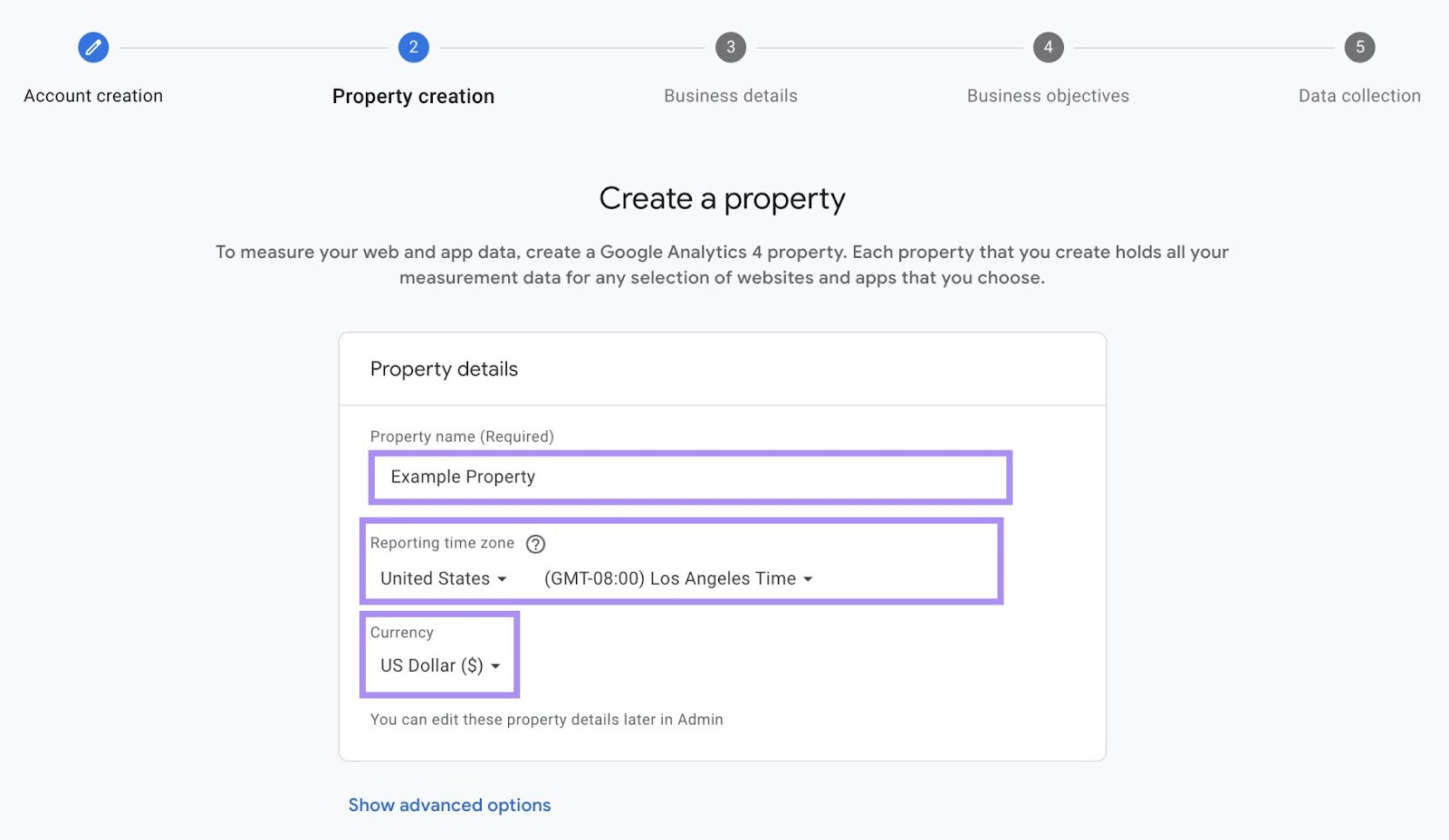
Provide basic information about your business. Like industry and size. Click “Next.”
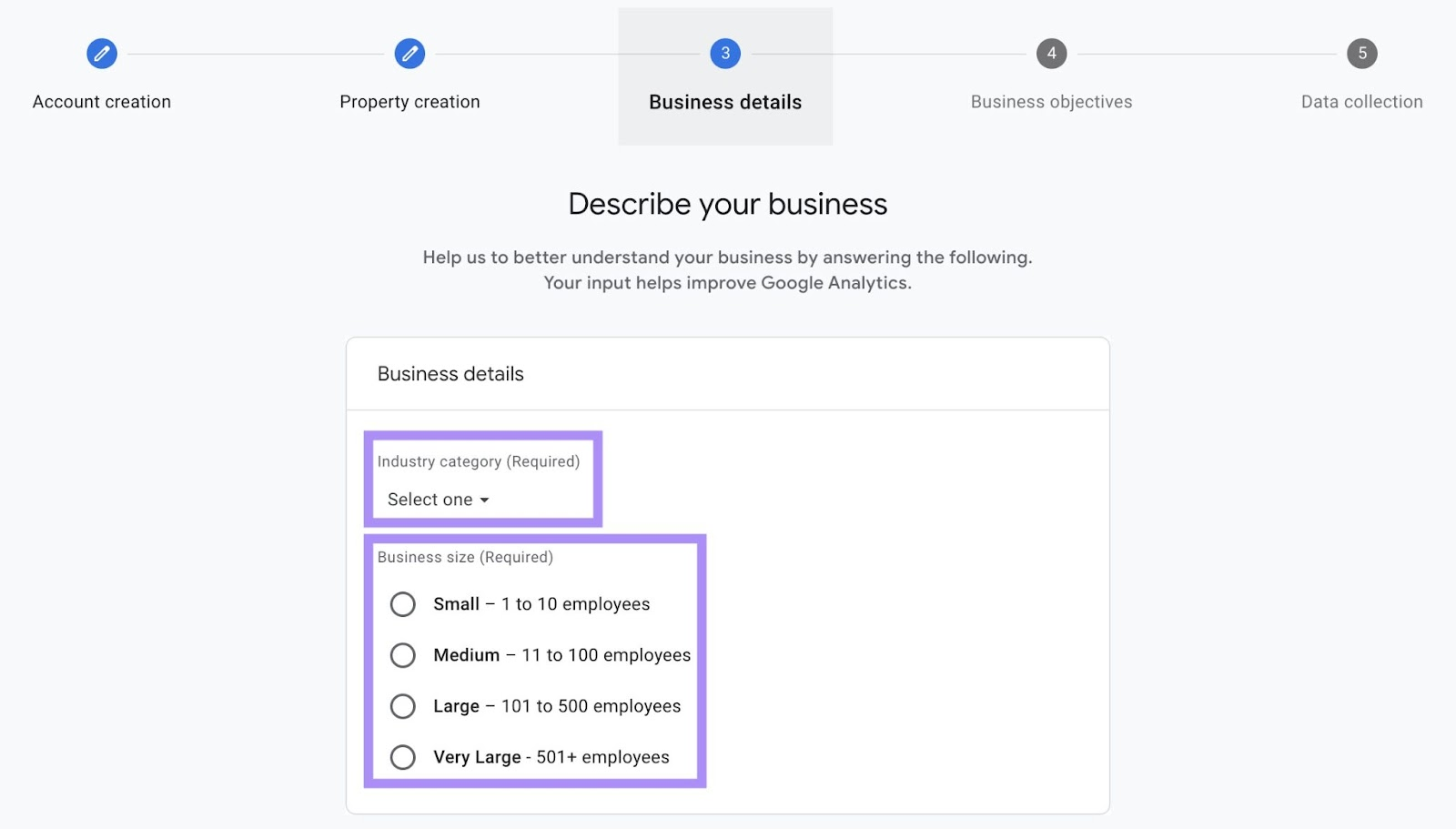
This helps GA4 better understand your data.
Choose the main objectives for your site or app. Click “Create.” GA4 will use this to customize your default reports.
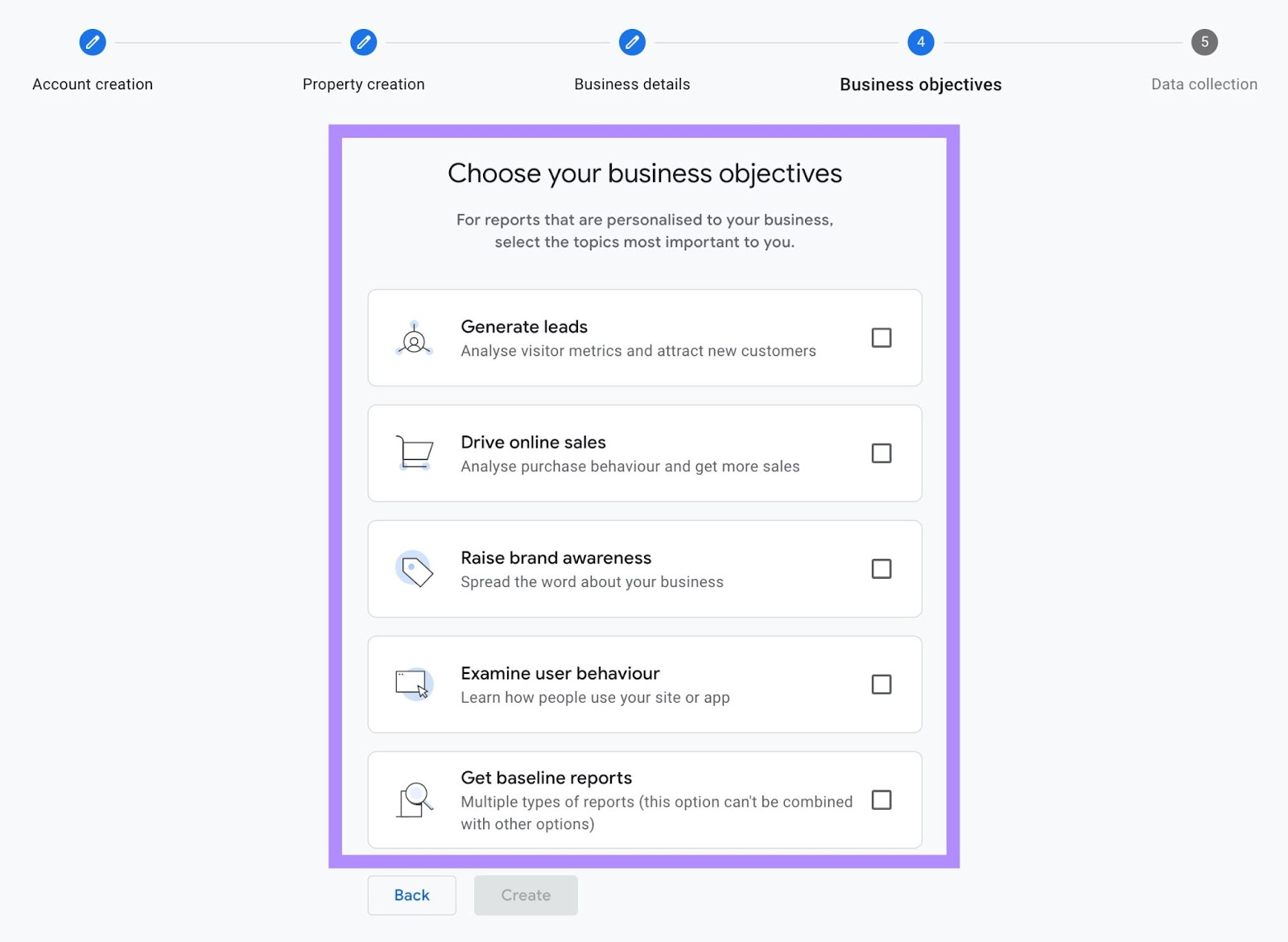
A “Terms of Service” agreement will pop up. Accept the terms to move to the final step.
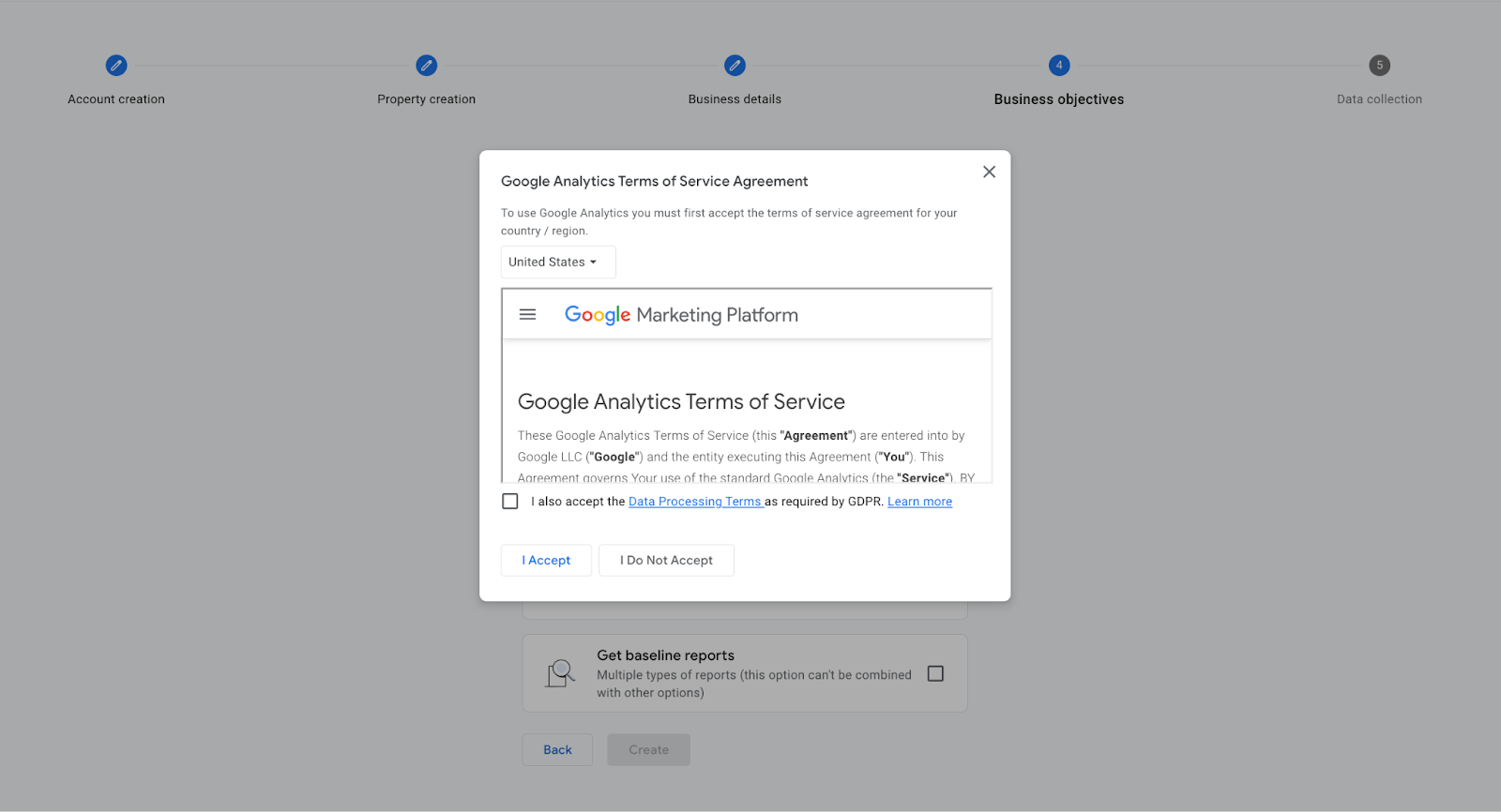
Finally, create a data stream for your website by clicking “Web” and entering your site’s URL and stream name. Then click “Create stream.”
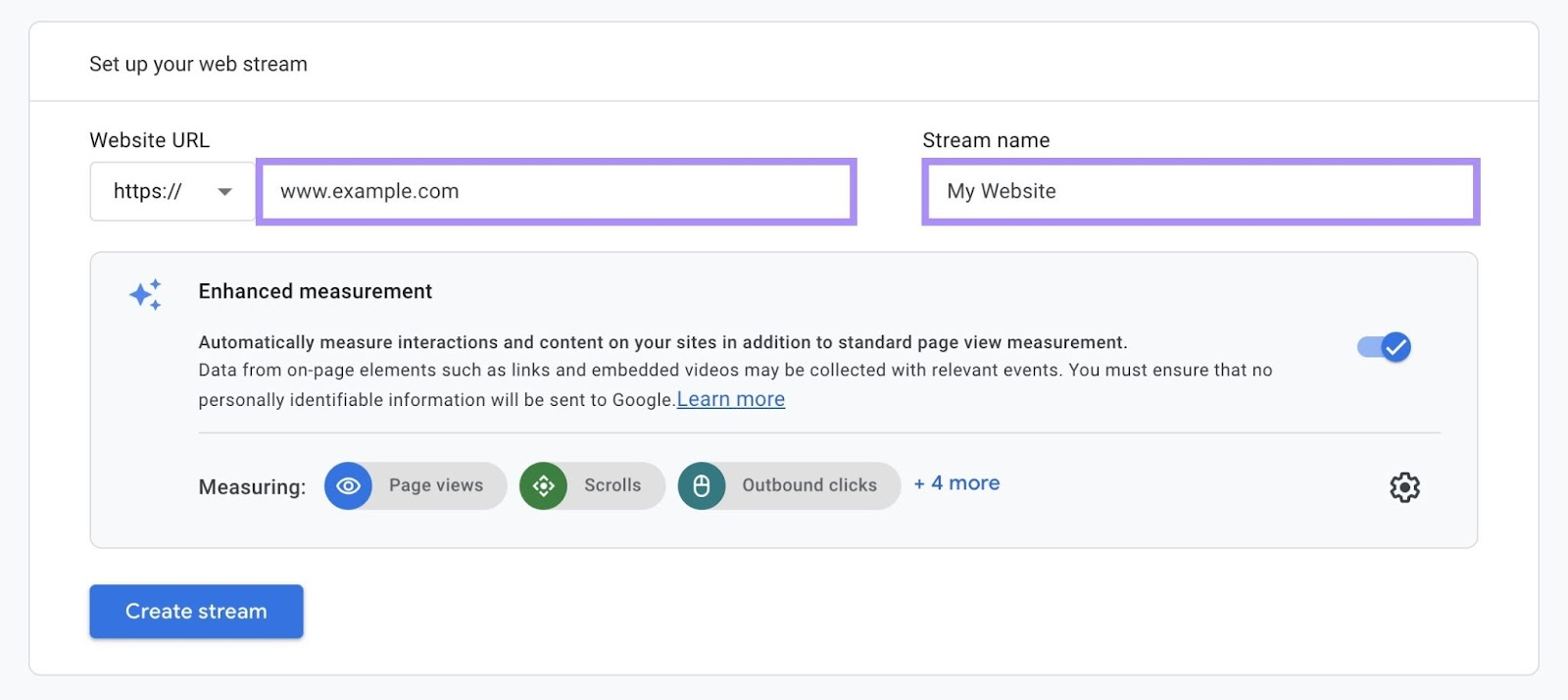
Once you create a data stream, you’ll receive a unique measurement ID.
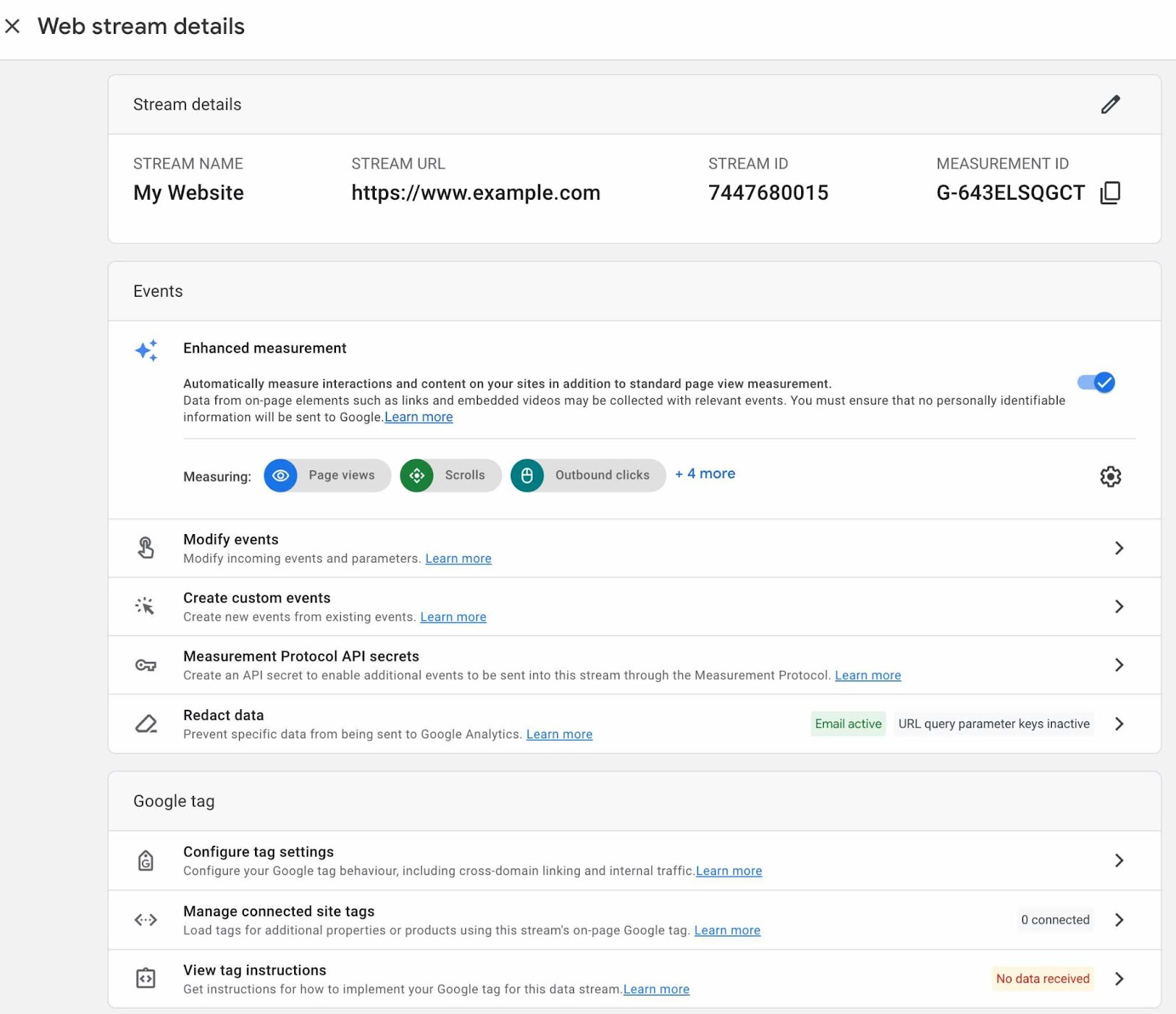
Add this identifier to your site’s tracking code.
This ensures GA4 accurately tracks and attributes all user interactions on your website. Giving you a complete picture of your traffic sources and on-site behavior.
Monitor Referral Exclusion Lists
Referral exclusion lists are a feature in Google Analytics that allows you to specify which domains GA should count as referral traffic. This is important because not all referrals are truly external traffic sources.
Review these lists to ensure they only have domains you want included.
When you add a domain to your referral exclusion list, GA stops counting sessions from that domain as referral traffic. Instead, it counts the next pageview as the start of a new session.
And without referral data, GA often labels that new session as “direct.”
For example, say a user clicks from your email newsletter to your website. They then move from your website to your ecommerce platform to make a purchase.
If your ecommerce platform is on the referral exclusion list, GA will start a new session when the user arrives there. And will likely count it as direct.
So, what’s the solution?
Be judicious about adding domains to this list. Only include domains you own and operate. Like subdomains of your main site. Or your ecommerce platform.
Don’t add external sites, even if you partner with them frequently. Doing so will turn their legitimate referral traffic into misleading direct visits.
By using the referral exclusion list strategically, you can keep your data clean and accurate while minimizing unexplained direct traffic.
Maintain a Consistent URL Structure
Properly structured URLs are crucial for user experience and SEO. Clean, descriptive URLs help users understand what to expect on the page. And make it easier for search engines to crawl and categorize your content.
Inconsistent URLs can also cause issues with your direct traffic numbers in Google Analytics.
If your site is accessible via both www and non-www URLs (e.g., www.yoursite.com and yoursite.com), Google Analytics will treat them as separate websites. GA might count traffic moving between them as direct instead of correctly attributing it.
The solution? Create a clean website structure. And ensure your site redirects consistently to either the www or non-www version. This tells GA that it’s all one site, preventing it from splitting the traffic.
Use the Site Audit tool to check for any www vs. non-www inconsistencies.
The tool will crawl your site and flag pages that are accessible at both versions of the URL. You can then set up the appropriate redirects and canonical tags to resolve the issue.
For instance, set up redirects through WordPress plugins. To start the process, first download the SEO plugin Yoast from the WordPress store.
Then, navigate to the “Plugin” page on your WordPress dashboard and click “Activate” on the Yoast plugin.
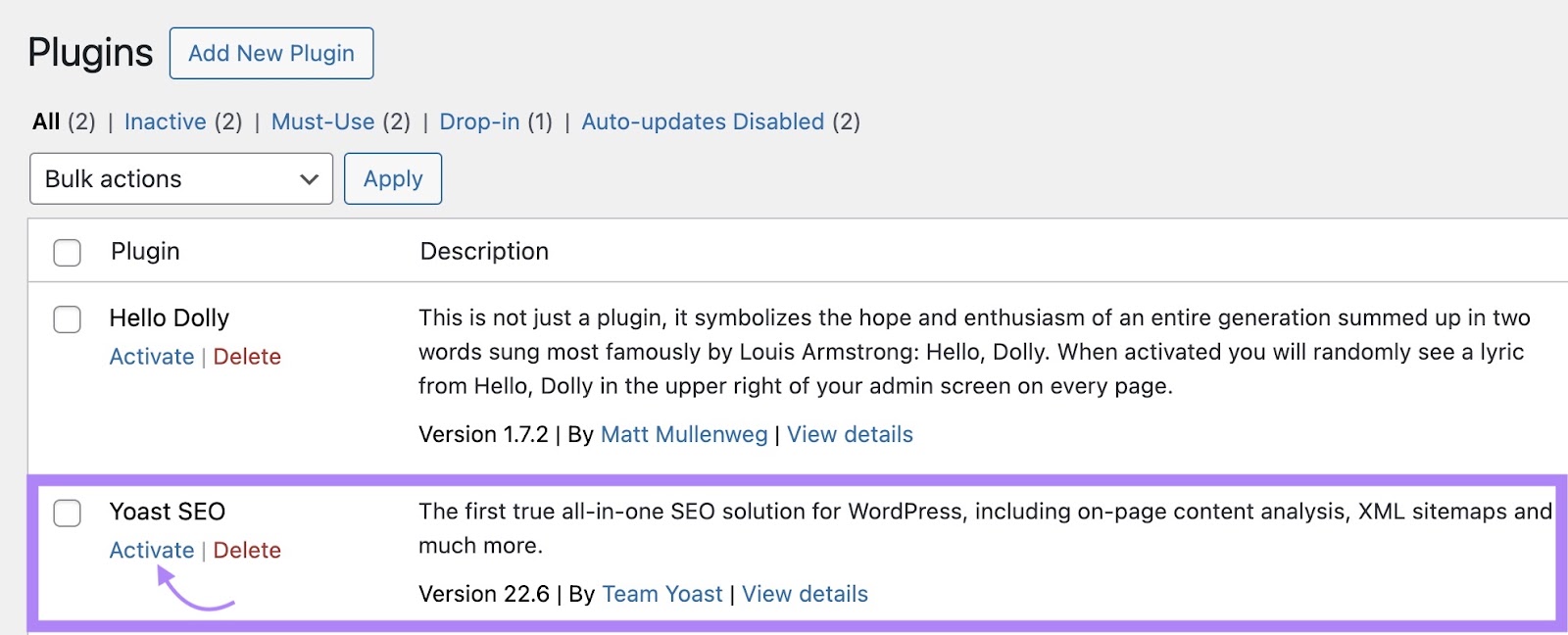
Next, click on “Redirects” in the Yoast menu located on the left-hand toolbar of your dashboard.
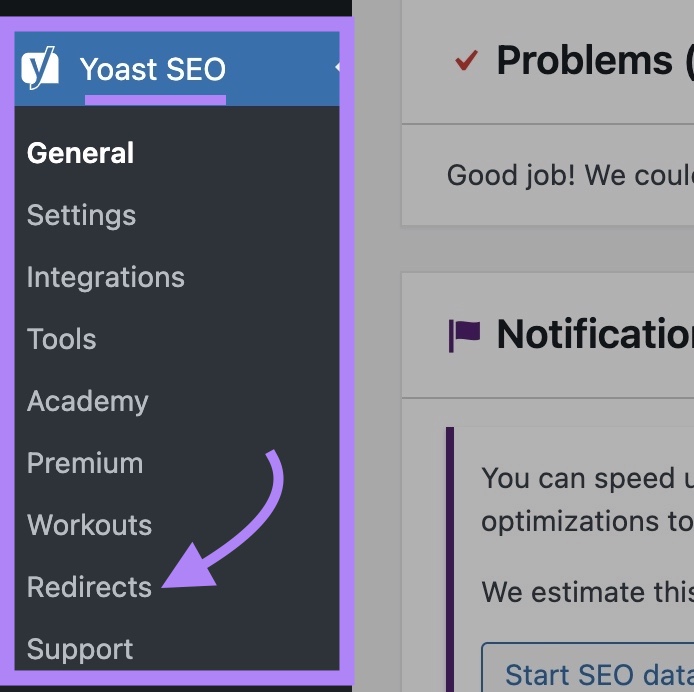
Choose the type of redirect you want to create.
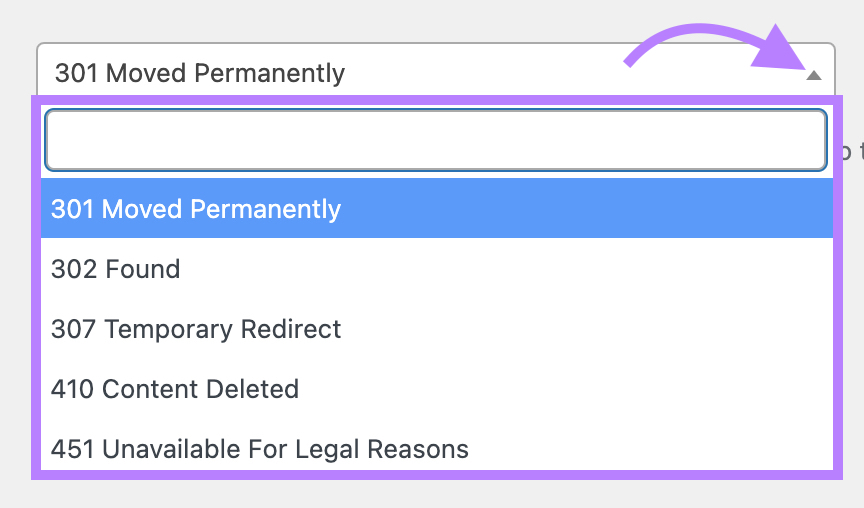
Enter the slug (the part of the URL that appears after “.com”) of the old URL you want to redirect. Then, enter the new URL you want to redirect your visitors to.
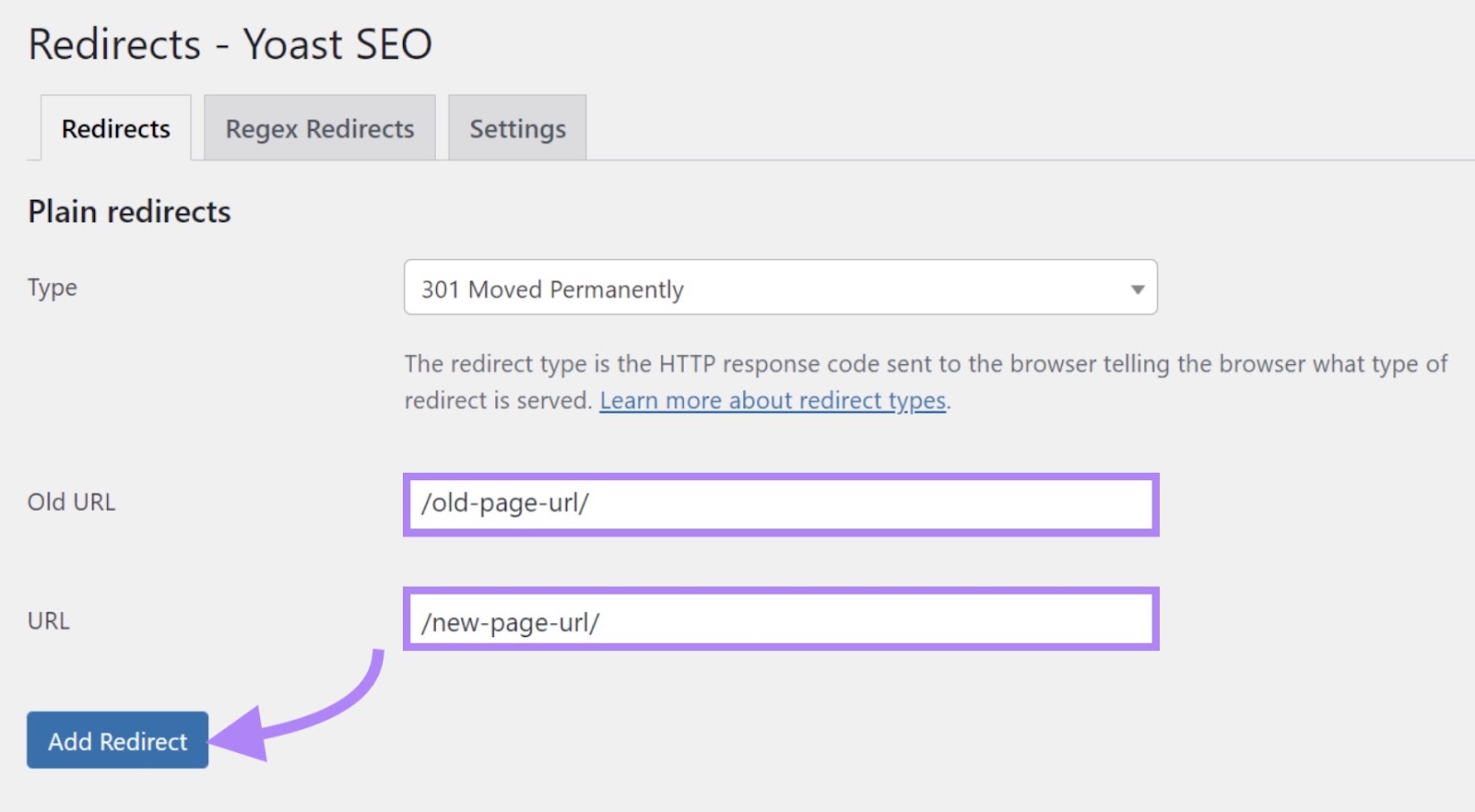
Click “Add Redirect” and your redirect will be live.
You’ll find a full list of live redirects below the “Add Redirect” button.

Avoid Using Vanity URLs or Redirects
A vanity URL is a custom, branded URL that is short, memorable, and typically redirects to a longer, more complex URL. For example, “yourbrand.com/offer” might redirect to a longer URL like “yourbrand.com/limited-time-special-offer-summer-2023.”
Vanity URLs can be great for print ads or social media bios. But they can cause issues with tracking in Google Analytics.
When a user clicks a vanity URL that redirects to your site, the original referral data might be lost.
Why? When you use a vanity URL, there’s an extra step in the journey. Instead of going directly to your site, the user first goes to the vanity URL. Which then redirects them to your main URL.
The server hosting your vanity URL might not pass the original referrer information along to your main site. As a result, GA may count the visit as direct traffic instead of attributing it to the correct source.
Excessive redirects can also lead to lost referral data. And inflated direct traffic numbers.
For example, say a user clicks a link to your site from a referral source, but then encounters multiple redirects before landing on the final landing page. The link may drop the original referral information along the way.
To avoid these issues, minimize redirects in your site architecture and use the full, direct URL in your marketing campaigns whenever possible. This ensures the links pass referral data to GA correctly.
If you do use a vanity URL, include tracking parameters before the redirect. Then, even if the link loses the referral data, GA can still attribute the visit to the right campaign.
The same goes for necessary redirects—add UTM parameters to the initial URL to preserve tracking data.
Finally, be cautious with link shorteners like bit.ly. While they can make long URLs more manageable, they can also ، away tracking information. If you must use a shortener, choose one that allows you to add UTM parameters.
It’s a technical issue but one with significant implications for the accuracy of your analytics data.
Use Canonical Tags for Duplicate Content
Canonical tags are snippets of HTML code that specify the “primary” version of a webpage when you have duplicate or similar content across multiple URLs. Place them in the <head> section of a page’s HTML.
Here’s what a canonical tag looks like:
<link rel="canonical" href="https://www.yoursite.com/primary-page/" />
Why are these tags so important?
Let’s say you have two duplicate pages: /products and /all-products. A user visits /products and then clicks over to /all-products. GA may count that as a new direct session.
By setting a canonical tag on /all-products pointing to /products, you’re telling GA that it’s really the same page. So, instead of a new direct session, GA will attribute the pageview to the original traffic source.
Use canonical tags whenever you have duplicate or very similar content across multiple URLs.
Common examples include:
- Www vs. non-www versions of pages
- HTTP vs. HTTPS versions
- Pagination (e.g., /products?page=1, /products?page=2)
- URL parameters (e.g., /products?sort=price, /products?sort=name)
Use Site Audit to identify duplicate content issues.
Go to the “Issues” tab and search for “duplicate.” The tool will flag pages with identical content, titles, or descriptions.
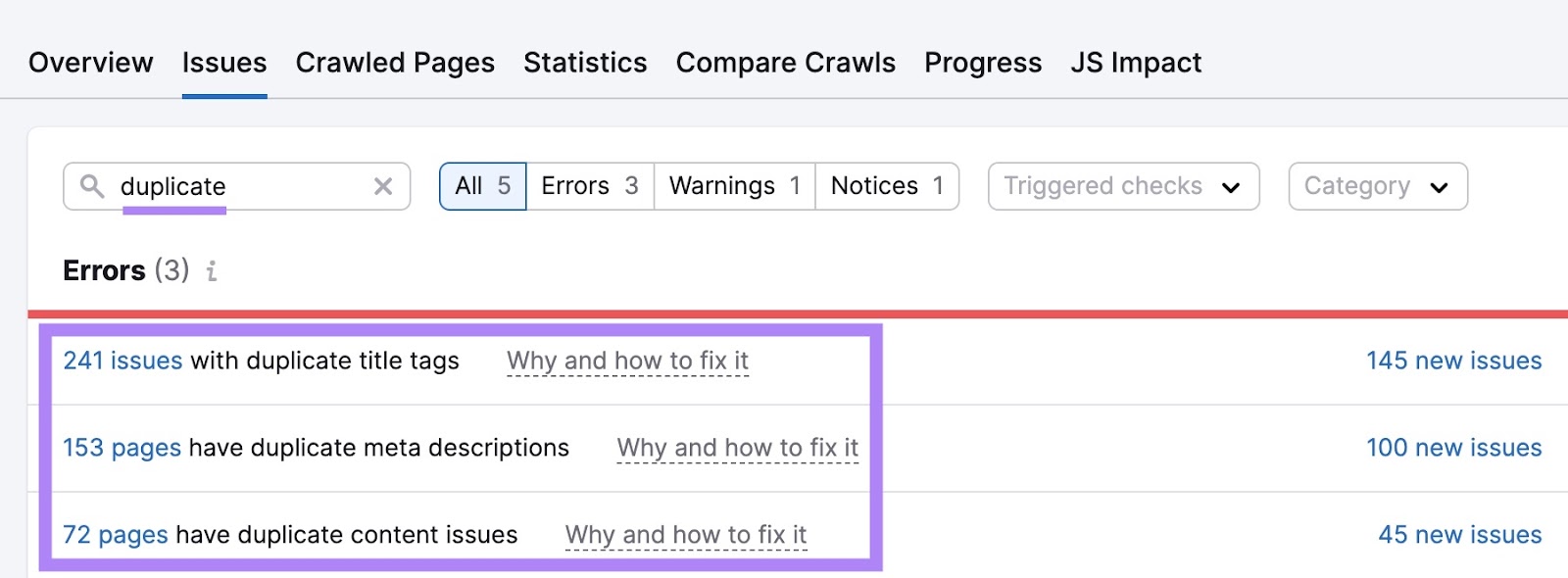
To set a canonical tag, add a <link> element. Like the one illustrated above to the <head> element of the duplicate page. Make sure the included link points to the primary version you want to prioritize.
Here’s what that looks like:
<head>
<title>My Awesome Product (Mobile Version)</title>
<link rel="canonical" href="https://www.example.com/products/awesome-product" />
</head>
In this example, the duplicate page (a mobile-optimized version) has content similar to the canonical URL. Which points to the main product page. Adding the link element tells search engines to prioritize the main product page for indexing and ranking.
Master Direct Traffic for Marketing Success
Google Analytics direct traffic is a crucial piece of measuring the success of your marketing efforts.
By diving deep into the causes of direct traffic, you can correctly attribute the traffic to your site. And ensure your data is clear and useful.
Use Semrush to get deeper insights into your web traffic. And marketing strategy’s performance.
منبع: https://www.semrush.com/blog/google-analytics-direct-traffic/